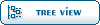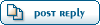|
|
|
|
|
|
|
|
|
|
|
|
|
|
|
|
|
|
|
|
|
|
| Re: Custom Tattoo Post [message #12619 is a reply to message #12614] |
Sat, 16 September 2006 18:00   |
 Augmented-Pickaxe
Augmented-Pickaxe
Messages: 118
Registered: April 2006
Location: Adelaide, South Australia
|
|
|
|
Alright, first, select the magic wand select tool - Second tool in on the right of the toolbox.
Next, you want to feather the selection slightly so that jagged edges are removed. You can do this near the top of the screen. Use a figure of 2 px (pixels).
Now what you want to do is click the white section of you image. If I remember correctly, the image you are trying to cut had fixed edges, so you won't have to fill any areas...
Invert the selection by right-clicking and pressing 'Invert Selection' (Yeah, I know - Its self-explanatory, eh?' Now press Duplicate Layer (Ctrl+J). Open the skin file you are tyrying to add the tattoo to and then drag the duplicated layer on the wings file into the skin file - alternatively, if you want to centre the image, hold shift while dragging it into the new image.
I suggest using an 'overlay' blending mode on the layer so that all white sections are removed and the tattoo will look far more realistic.
There you have it - A tattoo... Save the file and you are done.
Current Projects:
- Fable: A Hero's Journey
- A Kind of Evil: A true Fable
|
|
|
|
|
|
|
|
|
|
|
|
|
|
|
|
|
|
|
|
|
|
|
|
|
|
| Re: Custom Tattoo Post [message #12737 is a reply to message #12619] |
Fri, 22 September 2006 22:54   |
 Augmented-Pickaxe
Augmented-Pickaxe
Messages: 118
Registered: April 2006
Location: Adelaide, South Australia
|
|
|
|
| Augmented-Pickaxe wrote on Sun, 17 September 2006 10:30 |
Alright, first, select the magic wand select tool - Second tool in on the right of the toolbox.
Next, you want to feather the selection slightly so that jagged edges are removed. You can do this near the top of the screen. Use a figure of 2 px (pixels).
Now what you want to do is click the white section of you image. If I remember correctly, the image you are trying to cut had fixed edges, so you won't have to fill any areas...
Invert the selection by right-clicking and pressing 'Invert Selection' (Yeah, I know - Its self-explanatory, eh?' Now press Duplicate Layer (Ctrl+J). Open the skin file you are tyrying to add the tattoo to and then drag the duplicated layer on the wings file into the skin file - alternatively, if you want to centre the image, hold shift while dragging it into the new image.
I suggest using an 'overlay' blending mode on the layer so that all white sections are removed and the tattoo will look far more realistic.
There you have it - A tattoo... Save the file and you are done.
|
I don't think I could have said it simpler the first time ^.
Current Projects:
- Fable: A Hero's Journey
- A Kind of Evil: A true Fable
|
|
|
|
|
|
|
|
|
|
|
|
|
|
|
|
|
|
|
|
|
|
|
|
|
|
|
|
|
|
|
|
|
|
|
|
 ) 10 Votes
) 10 Votes
 ]
]  Fable: The Lost Chapters Mod Scene
Fable: The Lost Chapters Mod Scene
 Members
Members Search
Search Help
Help Register
Register Login
Login Home
Home