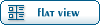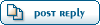Home » Fable TLC » Discussion » Definition Editing » Hero Body Texture
| Re: Hero Body Texture [message #16631 is a reply to message #16630] |
Tue, 13 February 2007 01:36   |
 |
 Grant Hammerhoof
Grant Hammerhoof
Messages: 98
Registered: April 2006
Location: Alaska
|
|
 
|
|
| Quote: |
To un-screw the game, you might just re-install it.
To generally replace textures in Fable, do this:
- Open Fable Explorer
- At the top-left of the program, you'll see a squareish area, which has text saying, 'graphics.big, textures.big, frontend.big, text.big, etcetera. Double-Click on "textures.big".
- Wait for it to load (shouldn't take too long).
- Click on the [+] icon beside "GBANK_MAIN_PC"
- You'll be presented with a long, long list of text along the lines of "GRAPHIC_<something>" Scroll down, down, down...until you reach the "TEXTURE_HERO" section. Keep going down. Now you should be in the "COMP_HERO" section. Keep going until you find this line: "HERO_SKIN_ARMS". It should just say that alone, with no comp_hero or anything.
- Now, to change the texture of the front of the Hero, go ahead and open up "HERO_SKIN_TORSO". In the big grey area of the screen, a window should open. It should contain some buttons at the top, and at the bottom, an image. You'll probably recognize it.
- Above the image, and at the right-side of the sub-window, you should see buttons saying [Open New], [Add Frame], and [Save As...]. Not only can you use this to make backups, but you can also use it to edit other textures!
- For safety's sake, you should click on [Save As...] and save it somewhere, as a backup. When you're ready to swap the default texture with your custom one however, go ahead and click on [Open New].
- A small dialog box will pop up, saying Inport Format: [DXT1[, File To Open: None, [Browse], [Open], and [Cancel]. Click on the [DXT1]. A scroll-box will appear. You only have two choices, DXT1 or DXT3. Use DXT3 (better quality, as far as I know from my having used it all the time).
- Once you've changed DXT1 to DXT3, go ahead and click on [Browse]. In the new window, navigate to your custom skin, and go ahead and double-click on it. NOTE: If your edited file isn't showing up, there's a line at the bottom of the Open window that says "Files of type:" Beside it, there should be a bar saying "*.bmp". Click on it to open a scroll-bar. Choose the file-type that you saved your image as. You image should show up now.
- Once you've selected the image, the Open window should close, and you'll be back at the Open New Texture window. Go ahead and click on [Open], which should now be available to use.
- Click on [Apply Changes] to save your edit.
- If you are finished swapping textures, go ahead and click on the [Actions] tab at the top-left of the Fable Explorer window. Then click on [Save and Run Fable]. A dialog box will pop up saying [Press 'OK' when you have finished using and have closed Fable.] It explains itself, eh?
You'll probably be presented with a "Could not find Splash.exe" or something along those lines. In that case, just click on [OK] and it's all good.
If you get an [ERROR: Could not find Library] window, then you need to put in the disk, silly!
- If you have more skins to swap, I'm sure you're clever enough to figure out what you'll want to do!
Hope that helps. 
|
Ahh, I see you edited your message, heh...Hmm...I wonder what's causing it. I'll ponder the subject a bit, but that's rather interesting. You mentioned you 'screwed up the game'. You might want to try a re-install, for a fresh start, change the texture again, and test. If it crashes again, then...hmm. I'm out of answers, sorry!
Yeah, about all I can suggest is a re-install.
 [Updated on: Tue, 13 February 2007 01:41] Report message to a moderator |
|
|
|
Current Time: Thu Feb 27 18:47:50 PST 2025
Total time taken to generate the page: 0.07866 seconds
|
 ]
]  Fable: The Lost Chapters Mod Scene
Fable: The Lost Chapters Mod Scene
 Members
Members Search
Search Help
Help Register
Register Login
Login Home
Home