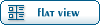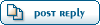1. Open Chocolate Box, after doing so go to "Editors", and press Region Editor.
2. In the new window, press File, Load Region.
3. Double click which region you would like to spawn the chest in. Lets say "GrannysHouse" which is Rose Cottage.
4. Now, once loaded, if you see nothing in the screen on the right, then press View, Camera, Top.
5. Now, scroll in. In the red box I have painted on the picture below here, This is where we will spawn this chest.
6. Now, press Things / New
7. Search for OBJECT_CHEST_OPENABLE
8. Once found, have it highlighted with the blue box and press Ok.
9. Now click where you want it. For now, click it where I put the red box.
10. Now there should be a chest right there.
11. This part is a bit more complicated. Click the chest, and on the left of the window a load of gibberish should be there. On the bottom, there will be a text saying CTCChest. Click the plus button on the left of it.
12. Below it, press the button saying Add. Then click the plus next to ContainerContents.
13. Now, click the "..." button next to ContainerContents[0]. Search for the OBJECT you want. Lets have a million gold, which is "OBJECT_GOLD_1000000". Same as before, highlight it and press OK.
14. Now, depending if you want another object in your chest. If you do, keep reading. If you don't, go to step 15. Press the Add button again, and ContainerContents[1] should show up. Press the "..." and add the object you want. Keep doing this until you are happy.
15. File: Save. You can close CBox now.
16. Now go to C:\Program Files\Microsoft Games\Fable The Lost Chapters\data\Levels\FinalAlbion
17. Press Compatability Files. This will be above the white box containing the files.
18. In here, go to the .tng you edited. We edited GrannysHouse, so go to GrannysHouse.tng. Right click, Copy.
19. Press 'Back' and paste it there [In FinalAlbion].
 ]
]  Fable: The Lost Chapters Mod Scene
Fable: The Lost Chapters Mod Scene
 Members
Members Search
Search Help
Help Register
Register Login
Login Home
Home