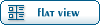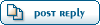| [Hero] Using B-Morph to Modify the Hero [message #56304] |
Tue, 02 March 2010 15:51  |
|
|
I have received numerous requests for a B-Morph tutorial, so here you are.
Requirements
Java
B-Morph
Intermediate Knowledge of Windows
Fable 
Overview
This tutorial is aimed not to yield specific results, but rather to explain the use of my program. I am not going to show you values to buff up your character, nor to make him a stick, or a basketball player. However, with a little experimentation it should be trivial to figure it out yourself.
Now on to the tutorial
The First Screen

The first thing you will see is a large number of check-boxes with text next to them, inside of various tabs. At the bottom there are three buttons with numbers to the left.
First, you need to understand how the .bncfg (bone configuration) file works. Each of the three values are scaling a certain bone (or body part) by certain numbers, with different scales for each axis.

If you scale the z bone on your torso, chances are you'll get taller.
To change these values, you can either open an already existing bncfg or start from scratch, however it is significantly easier to start with an already existing bncfg file.
To open a file, simply go to File>>Open or press Ctrl+E.

Then navigate to the Bones folder (usually C:\Program Files\Microsoft Games\Fable - The Lost Chapters\data\Bones\)

Open it up, and most of the forms will be now populated.
You can use this as a template, so just start editing the numbers in each of the boxes by selecting a box and entering values at the bottom and pressing apply to each edited value.
You can use both positive and negative values.
Once you're done, save the file into the folder, and make a backup of one of the ones you want to replace. Then save over the bone file that you want to replace and go into the game. You shouldn't need a new save-game.
"All of the work, and none of the play, will surely provide for a speedy decay"
[Updated on: Wed, 12 June 2013 18:25] Report message to a moderator |
|
|
|
 ) 1 Vote
) 1 Vote
 ]
]  Fable: The Lost Chapters Mod Scene
Fable: The Lost Chapters Mod Scene
 Members
Members Search
Search Help
Help Register
Register Login
Login Home
Home