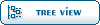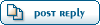It is Important to Back-up Files Before Modding Fable
The first thing to do when beginning to mod Fable is back-up the files you intend to make changes to. This how-to guide is based on how I prefer do it. Others may have a different, and maybe even better way, but this has worked well for me.
You will need to download and install Fable Explorer, Albion Explorer, Chocolate Box(May not need FreeRoam if you use this), and either the Free Roam App or the Free Roam fmp.
You would do well to get them and a lot of useful info here:
http://forums.projectego.net/new-modding-fable-3352/
Once these things are done the files that you need to back-up will be in place.
BACK-UP OF ORIGINAL GAME FILES:
First, the locations of the bigs and bins,:
game.bin: C:\Program Files\Microsoft Games\Fable - The Lost Chapters\data\CompiledDefs
script.bin: C:\Program Files\Microsoft Games\Fable - The Lost Chapters\data\CompiledDefs
names.bin: C:\Program Files\Microsoft Games\Fable - The Lost Chapters\data\CompiledDefs
graphics.big: C:\Program Files\Microsoft Games\Fable - The Lost Chapters\data\graphics
textures.big: C:\Program Files\Microsoft Games\Fable - The Lost Chapters\data\graphics\pc
text.big: C:\Program Files\Microsoft Games\Fable - The Lost Chapters\data\lang\English
effects.big: C:\Program Files\Microsoft Games\Fable - The Lost Chapters\data\Misc\pc
FinalAlbion.wad: If you renamed it, it’s backed-up.
To find these folders(WindowsXP at least):
Click MyComputer, click Local Disk (C:), click the folder 'Program Files', click the folder 'Microsoft Games', click the folder 'Fable – The Lost Chapters', click the folder 'data', the files are in sub-folders of 'data'.
Second, the location of the tng files that will be changed when you make changes to the world of Albion:
Final Albion: C:\Program Files\Microsoft Games\Fable - The Lost Chapters\data\Levels
I recommend copying the entire folder.
With any file you want to back-up, copy it and save it to a secure location, somewhere that you will not accidentally delete or otherwise molest them.
Here is where my personal system comes in:
Highlight the file, by moving the mouse over it if you use single-click to access files; or single clicking it if you use double-click to access files.
Next go to the top left of the page, click ‘Edit’, in the block that opens click ‘Copy To Folder'. A window opens that offers locations to save the file.
For the bigs and bins I recommend:
C:\Documents and Settings\Owner\My Documents\My Games\Fable\MOD TOOLS\BACKUPS\ORIG BIGS+BINS
For the tngs and levs I recommend:
C:\Documents and Settings\Owner\My Documents\My Games\Fable\MOD TOOLS\BACKUPS\FINAL ALBION ORIG
Now, any time you make any changes to these files, if Fable crashes, you can copy the files that you changes back to their original locations.
BACK-UP OF MODDED GAME FILES:
Another thing I find helpful is to back-up the modded files that work. If you make changes to the files again you will have a copy of your latest modded files if Fable crashes after new changes.
For modded bigs and bins I recommend:
C:\Documents and Settings\Owner\My Documents\My Games\Fable\MOD TOOLS\BACKUPS\ALTERED BIGS+BINS
For modded tngs I recommend:
C:\Documents and Settings\Owner\My Documents\My Games\Fable\mod tools\BACKUPS\FINAL ALBION MODDED
 ]
]  Fable: The Lost Chapters Mod Scene
Fable: The Lost Chapters Mod Scene
 Members
Members Search
Search Help
Help Register
Register Login
Login Home
Home