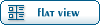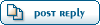Home » Fable TLC » Discussion » Definition Editing » Easy Old Age effect removal.
( ) 1 Vote ) 1 Vote
| Re: Easy Old Age effect removal. [message #14973 is a reply to message #14861] |
Sun, 03 December 2006 20:25   |
 MXGear
MXGear
Messages: 21
Registered: November 2006
Location: NY
|
|
|
|
| Surkis wrote on Sun, 26 November 2006 03:54 |
Yeah, the pictures seem like they could be very helpfull but they don't work.
I'm stuck at what to do after you click on "creature hero 1470" or something to that effect and i'm basically lost at that point.

|
After you find CREATURE, click the little plus sign to the left of it. Scroll down to "CREATURE_HERO"(It's in numerical order so you can just keep going until you see 1470).
Once you locate CREATURE_HERO, double click it. A window to the right of the scroll down menu should pop up. In the left part of that window you should just see "CREATURE" with the little plus next to it. Just click on it (don't double click). To the right of CREATURE, a bunch of crap should of just come up.
Now using the scroll bar all the way to the right of Fable Explorer, scroll down until you see "Links to (NamesBINEnum) : CHeroMorphDef". This will be in plain black text. Once you locate it, click the first blue link in the table entitled "Links to (GameBINEntryID): ".
Once you click that, you'll see a new menu pop, similar to one you were just navigating. On the left side of that menu you'll see "CHeroMorphDef". Again just click on it (don't double click!). Again you'll see a bunch of crap come up.
Here's the tedious part. Now you have to navigate all the tables (there's more than 100) and delete anything that has the word "OLD" or "BUMP" in it. BTW you delete individual tables by hitting the "Del" button in the top left corner of each table.
This method works to great effect in game. Be sure to go through the list a couple times and make sure you got everything ( I had to a couple times before I got everything).
Now click the "Apply Changes" button at the top right side of Fable Explorer. Then go up to top bar of Fable Explorer (where "File" and "Edit" are on most programs, find "Action" and select "Save Mods and Run Fable". A small message box should pop up saying something like "Click O.K. once you've quit Fable." or something similar.
Wait for Fable to start up (it may be a bit slower because Fable Explorer is running. Select you favorite profile, save game and enjoy your younger looking Hero.
Thanks to Myst for the awesome tutorial in the first place. Helped me get the basics down with FE.
Hi, this spot is reserved for a witty comment, please leave.
[Updated on: Sun, 03 December 2006 20:27] Report message to a moderator |
|
|
|
 |
 |
Easy Old Age effect removal.
By: Myst on Sun, 03 September 2006 18:01 |
 |
|
Re: Easy Old Age effect removal.
By: Marcopolo on Sun, 03 September 2006 22:19 |
 |
|
Re: Easy Old Age effect removal.
By: Myst on Sun, 03 September 2006 23:56 |
 |
|
Re: Easy Old Age effect removal.
|
 |
|
Re: Easy Old Age effect removal.
By: killa2387 on Sat, 09 September 2006 19:46 |
 |
|
Re: Easy Old Age effect removal.
By: D00M3D2 on Mon, 11 September 2006 13:07 |
 |
|
Re: Easy Old Age effect removal.
By: Marcopolo on Mon, 11 September 2006 16:18 |
 |
|
Re: Easy Old Age effect removal.
By: Myst on Mon, 11 September 2006 18:42 |
 |
|
Re: Easy Old Age effect removal.
By: Marcopolo on Mon, 11 September 2006 19:49 |
 |
|
Re: Easy Old Age effect removal.
By: killa2387 on Tue, 12 September 2006 05:34 |
 |
|
Re: Easy Old Age effect removal.
By: Marcopolo on Tue, 12 September 2006 15:29 |
 |
|
Re: Easy Old Age effect removal.
By: Obsidia on Wed, 25 October 2006 07:28 |
 |
|
Re: Easy Old Age effect removal.
By: Keshire on Wed, 25 October 2006 21:37 |
 |
|
Re: Easy Old Age effect removal.
|
 |
|
Re: Easy Old Age effect removal.
By: Surkis on Sun, 26 November 2006 00:54 |
 |
|
Re: Easy Old Age effect removal.
By: MXGear on Sun, 03 December 2006 20:25 |
 |
|
Re: Easy Old Age effect removal.
By: kris8144 on Sun, 21 January 2007 12:31 |
 |
|
Re: Easy Old Age effect removal.
|
 |
|
Re: Easy Old Age effect removal.
By: OldBoy on Wed, 02 May 2007 23:25 |
 |
|
Re: Easy Old Age effect removal.
|
 |
|
Re: Easy Old Age effect removal.
|
 |
|
Re: Easy Old Age effect removal.
|
 |
 |
Re: Easy Old Age effect removal.
|
 |
|
Re: Easy Old Age effect removal.
By: OldBoy on Mon, 10 September 2007 16:09 |
 |
|
Re: Easy Old Age effect removal.
|
 |
|
Re: Easy Old Age effect removal.
By: sonda888 on Sun, 04 November 2007 07:33 |
 |
|
Re: Easy Old Age effect removal.
By: JohnDoe on Thu, 21 February 2008 12:18 |
 |
|
Re: Easy Old Age effect removal.
|
 |
|
Re: Easy Old Age effect removal.
By: Telocé on Fri, 06 February 2009 16:30 |
 |
|
Re: Easy Old Age effect removal.
|
 |
|
Re: Easy Old Age effect removal.
|
 |
|
Re: Easy Old Age effect removal.
|
 |
|
Re: Easy Old Age effect removal.
By: tittypop on Sat, 22 August 2009 14:03 |
 |
|
Re: Easy Old Age effect removal.
By: OldBoy on Sun, 23 August 2009 03:37 |
 |
|
Re: Easy Old Age effect removal.
By: Kairyuka on Tue, 02 February 2010 11:46 |
 |
|
Re: Easy Old Age effect removal.
By: Telocé on Tue, 02 February 2010 15:29 |
 |
|
Re: Easy Old Age effect removal.
|
 |
|
Re: Easy Old Age effect removal.
|
 |
|
Re: Easy Old Age effect removal.
By: Noctus on Tue, 24 August 2010 22:08 |
 |
|
Re: Easy Old Age effect removal.
|
 |
|
Re: Easy Old Age effect removal.
By: jwc2200 on Wed, 23 June 2010 20:05 |
 |
|
Re: Easy Old Age effect removal.
|
Goto Forum:
Current Time: Sat Dec 20 05:11:13 PST 2025
Total time taken to generate the page: 0.11386 seconds
|
 ) 1 Vote
) 1 Vote
 ]
]  Fable: The Lost Chapters Mod Scene
Fable: The Lost Chapters Mod Scene
 Members
Members Search
Search Help
Help Register
Register Login
Login Home
Home