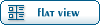| Re: Fable Explorer Beta 4.1 [message #36547 is a reply to message #11940] |
Mon, 07 January 2008 09:35   |
|
|
ugh...
| Silverback wrote on Fri, 06 October 2006 00:20 |
Here is an updated Xbox xml for Fable Explorer. You will need this if you plan on editing TLC for xbox or using mods (must be labeled as such for xbox!) Just download Fable Explorer Beta 4 - http://fabletlcmod.com/forum/index.php?t=msg&th=1330& ;amp ;amp ;amp ;amp ;amp ;amp ;amp ;start=0& and replace the def.xml with the one below.
There are 2 mismatch errors here. One wasn't finished in xml release and I broke it on purpose. If you edit an unfinished entry like this it would kill your game. The second is blank for xbox and doesn't even matter (I didn't feel like deleting the entire entry).
If you want to mod your scripts.bin you will need to get a Hex editor and try this below. Hex edit script.bin and look at the images below.
 <-- Original Edit the selected bytes. <-- Original Edit the selected bytes.
 <-- Change to the following, Open in Fable Explorer and mod it. When you are done you must change the bytes back to original ones before transferring them to Xbox. This is basically just tricking Fable Explorer to reading it as game.bin. The xml was converted for script.bin as well. <-- Change to the following, Open in Fable Explorer and mod it. When you are done you must change the bytes back to original ones before transferring them to Xbox. This is basically just tricking Fable Explorer to reading it as game.bin. The xml was converted for script.bin as well.
So original bytes - 76B92D45
Change to - AA454448 and then vice versa.
When you are editting Cdefs for Xbox you must name them! If you fail to do so your fmp will crash on load. Cdefs for Xbox are by default blank. So editting existing ones will throw a fit.
I started this thread for xbox mods etc. Please keep the conversation as such and don't spam it.
|
| Silverback wrote on Fri, 13 October 2006 02:14 |
Some more. You will need to do the following. Get textures.big, graphics.big, text.big, names.bin, and game.bin. Do all the biz <-> big conversions via Fable Tools or something zlib.
Now for Katana and JOB Mask to import correctly you will need to download XboxTool below, open and hit Convert textures.big. Select your textures.big file and that is it for now. Open everything in Fable Explorer and load the fmps. Before you compress do the same thing above (Open XboxTool hit Convert - textures.big) Then Compress and upload back to xbox.
It will do the script.bin thing above and convert back the next time you load it up. The .biz -> .big stuff was blocked because I wanted to speed it up some more. Just use Fable Tools for now.
|
| Silverback wrote on Fri, 27 October 2006 14:50 |
...All you really have to do is grab all your xbox files. Decompress all the .biz with Fable tools (link above). Keep these and just hit convert textures big with XboxTools. Keep these files and when you need to create another directory when you hit recompile (.bigs) and save as .bin. Then compress all your .bigs back to .biz (make sure to convert textures.big above back to xbox).
Now when you close FE and open it again just select your originals (not the recompiled ones) and they are brand new and the others will have the mods.
|
click this: http://fabletlcmod.com/forum/index.php?t=msg&&th=143 6&goto=22373#msg_22373
| morerunes wrote on Mon, 07 January 2008 06:48 |
kind of a necropost, but rules for opening game files:
1. open names.bin
2. open the rest of the files except script.bin
3. do what Silver says in the first post
4. import script.bin
5. apply mods, close.
6. reverse any hex edits or conversions.
|
Then here for how to use fable explorer, but after insalling FE replace the def.xml in the FE root directory with the one attached to this post: http://fabletlcmod.com/forum/index.php?t=msg&&th=143 6&goto=13135#msg_13135
Does that explain it for you? It's kinda hard until you figure it out. Just make sure you open names.bin first
btw all the quotes are from that thread
"All of the work, and none of the play, will surely provide for a speedy decay"
[Updated on: Mon, 07 January 2008 09:43] Report message to a moderator |
|
|
|
 ]
]  Fable: The Lost Chapters Mod Scene
Fable: The Lost Chapters Mod Scene
 Members
Members Search
Search Help
Help Register
Register Login
Login Home
Home