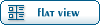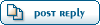Home » Fable TLC » Discussion » Graphics Editing » Importing meshes into fable explorer
-=] Back to Top [=-
[ Syndicate this forum (XML) ] [
 ] ] Current Time: Thu Feb 27 18:20:06 PST 2025
Total time taken to generate the page: 0.07419 seconds
| ||||||||||||||||||||||
 Fable: The Lost Chapters Mod Scene
Fable: The Lost Chapters Mod Scene
Fast Uncompromising Discussions. FUDforum will get your users talking.
 Members
Members Search
Search Help
Help Register
Register Login
Login Home
Home