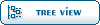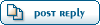| How to print-screen on different OS [message #59320] |
Thu, 09 September 2010 05:35  |
 |
 DarkONI
DarkONI
Messages: 78
Registered: July 2010
Location: Heroes' Guild
|
|
|
|
Lately, I have noticed that some people are unable or simply do not know how to print-screen (Take a screenshot of your desktop) In a proper manner.
I hope this will help.
| Quote: |
Microsoft Windows
If you are running any version of Microsoft Windows, you can take a screenshot of your desktop by simply pressing the "print" "print screen" "prt scn" Key on your keyboard.
You will always find your print screen button next to scroll lock (illustrated here) However, if you are on a laptop then you will find the print screen key on the same spot as the home key.
Once you click the Print Screen key, your desktop, as is, will be saved in your computer's temporary memory therefore, do not copy or paste, for now.
Open Paint and go to Edit->Paste (or simply click the big Paste button) You could also press CTRL+V to paste the captured desktop image inside paint.
Then simply save the image and you are done (suggested format: jpg). Congratulations, you have successfully took a screenshot of your desktop.
Note: You do not need to use paint. Any image editing software will be good. (e.g. Paint.net)
[more/microsoft website: http://windows.microsoft.com/en-US/windows-vista/Take-a-scre en-capture-print-screen]
Linux
Same as Windows, however you are lacking of paint. You should use another image editing software of your own choice. (e.g. Gimp)
Mac
» Switch to the screen that you wan to to do screen capture
» Hold down Apple key ⌘ + Shift + 3 and release all
» then use your mouse to click on the screen
» Done. You will see a picture file in at your desktop. That’s the screen capture picture.
[source/more: http://www.techiecorner.com/138/how-to-do-print-screen-in-ma c-os-x/]
|
[Updated on: Thu, 09 September 2010 05:37] Report message to a moderator |
|
|
|
|
|
 ]
]  Fable: The Lost Chapters Mod Scene
Fable: The Lost Chapters Mod Scene
 Members
Members Search
Search Help
Help Register
Register Login
Login Home
Home