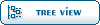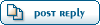| [Tutorial] how to convert x.files using gmax [message #64034] |
Thu, 14 July 2011 02:20  |
 henryirvin
henryirvin
Messages: 39
Registered: June 2011
Location: Batulicin
|
|
|
|
if u want convert x.files using gmax follow these instruction...
Exporter Installation http://screenracer.com/3drad/gmax/
There are several plug-ins required to export .X files from gmax:
1. First download the ‘Gmax gamepack SDK’ found at this link: http://screenracer.com/3drad/gmax/ FlightSimulator exporter plugin[/url]. Size is about 15Mb. Although only 3 files are actually needed, they are not available as separate downloads, so unfortunately you’ll need to download the whole thing. download all of them....
2. After download, you’ll see that the 'fs2004_sdk-gmax-setup' is an exe. If you install it in the default gmax directory, you’ll end up with a lot of extra stuff that you don’t need. So create a new folder somewhere on your hard drive and install it there.
3. When done, open the folder, go to gamepacks > fs2004 > plugins. And copy all 3 files: 'FSModelExp.dle', 'makemdl.exe' and 'makemdl.parts.xml' to your main ../gmax/plugins folder.
4. You need to rename two of the files. Right click on 'makemdl.exe' and rename it to to 'mkmdl.exe'. Then right click on 'makemdl.parts.xml' and rename it to 'mkmdl.parts.xml' (without the quotes).
5. Next, unzip 'MDLCommander.zip'. Then copy 'mdlcommander.exe' to your main ../gmax/plugins folder. This file also needs to be renamed. Right click on 'mdlcommander.exe' and rename it to 'makem.exe'.
6. Finally, unzip 'Middleman13beta3.zip'. Then copy 'makemdl.exe' to your main ../gmax/plugins folder. That’s it, you’re done!
Using
To convert your gmax model to .X format. Go to ‘File > Export’ and select ‘Flightsim Aircraft Object (.MDL) from the file type dropdown. Type in a filename and click Save. The Middleman dialog window should now appear. Click the ‘Options’ tab and check ‘SaveXFile’ (this saves the x file) and ‘nocompile’ (this tells mdlcommander to only create an .X file not mdl/bgl). Then click the GO button.
After a few seconds the dialog will close and your newly exported .X model should be in the directory where you saved it to.
i forgot, i found this tutorial from here
http://www.3drad.com/forum/index.php?topic=577.0
[Updated on: Thu, 14 July 2011 02:21] Report message to a moderator |
|
|
|
|
|
|
|
 ]
]  Fable: The Lost Chapters Mod Scene
Fable: The Lost Chapters Mod Scene
 Members
Members Search
Search Help
Help Register
Register Login
Login Home
Home