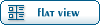Home » Fable TLC » Mods » Definitions » My turn for weapons
| Re: My turn for weapons [message #14792 is a reply to message #13068] |
Thu, 23 November 2006 06:07   |
 hitachihex
hitachihex
Messages: 5
Registered: November 2006
|
|
|
|
spawn them in a treasure chest, refer to this:
Firstly, download FableExplorer at: http://fabletlcmod.com/forum/index.php?t=getfile&id=1739 &
(Note: Follow second step only if after you've attempted to open FE, and got presented with an error.)
Secondly, get the .net 2.0 framework at: http://www.microsoft.com/downloads/details.aspx?FamilyID=085 6eacb-4362-4b0d-8edd-aab15c5e04f5&displaylang=en
Thirdly, get the freeroam application here: http://fabletlcmod.com/forum/index.php?t=getfile&id=9&am p;am p;am p;am p;am p;am p;am p;
Fourth, get AlbionExplorer from here: http://fabletlcmod.com/forum/index.php?t=getfile&id=1648 &
Fifth, ensure you have "WinRar" installed on your computer.
This will allow you to open FE\FreeRoam\AlbionExplorer in their compressed packages in .zip, and .rar. WinRar can be obtained from: http://www.rarlab.com
Once you've extracted the files with WinRar, remember the directories they've been installed into. Im NOT gonna give pics for using WinRar itself, it's even more so simply obvious.
Alright, once all thats done, and installed, open FE from the installed directory. Once it's done loaded, there should be something similar to this shown:
http://img136.imageshack.us/img136/23/feopenkk4.th.png[/URL]
Afterwards (and if all is going well), you can close FE for a moment.
Now, go to the directory the FreeRoaming application has been extracted to. Open it.
If all is well, you should see something similar to this:
http://img156.imageshack.us/my.php?image=freeroamopenam6.png
Keep FreeRoam open, and do exactly as follows:
1: At the top left corner of the FreeRoam application is a menu,
here there is a popup item called 'File', click on it. Two
menuitems should go pop up. Click on the named "Open".
You should be presented with a 'Open File' Dialog, such as so:
http://img299.imageshack.us/my.php?image=openfilefreeroamgb7 .png
If you see that, you're doing fine so far. Now, this next part
isn't too complicated. In the dialogs request of 'File name':,
copy and paste this: c:\program files\microsoft games\fable - the lost chapters\data\levels\ <- copy paste that. (DO NOT COPY
THE ARROW RIGHT THERE. IT'S POINTING AT WHAT TO COPY\PASTE
INTO THE FILE REQUEST. Click open after it is pasted, it
should bring you to the directory you need to be, now in
this directory, there should be a file called 'FinalAlbion.wad', double click it, you should be brought back
to the main window.
Now, click 'RIP!', another dialog box should be presented to
you, NOW, do this exact next step as told as well, click on
the little arrow at the very top of the dialog window. Browse
one directory back. This one directory back should be: c:\program files\microsoft games\fable - the lost chapters\data\
Now, click 'save'. Let it do it's stuff. It's gonna hog
some memory most likely, so don't click on anything, don't
do anything until it confirms the completion.
(oh and one more thing, in the \data\levels\ directory, right click FinalAlbion.wad and rename it to something else, doesn't matter, but be sure to name it (something).something_other_than_wad)
Close freeroam..
Open AlbionExplorer in it's directory extracted..
Should be presented with something along the lines as this:
http://img293.imageshack.us/my.php?image=openalbionexplorerr u8.png
If everythings fine.. and it looks as so, proceed to download
this next file: http://fabletlcmod.com/forum/index.php?t=getfile&id=1678 &
Save this file to your desktop for easy access..
Once you've downloaded it, right click it on your desktop,
and click 'Open', it should open it up with something
such as wordpad, or notepad, either can be fine.
Wordpad would be a little more friendly, as it's search
function works up & down. Onto, it.. however...
In wordpad.. search for "OBJECT_IRON_LONGSWORD", once you're
here keep wordpad up, and go back into AlbionExplorer.
Now.. the simplest way for you at the moment will be to spawn
a chest into LookoutPoint, right outside the guild. Im going
to explain to you how to spawn a chest here. In albion
explorer, scroll down in the list of area names until you
find "LookoutPoint" , JUST LookoutPoint, not anything else.
Double click on LookoutPoint, and a window such as this..
will pop up: http://img80.imageshack.us/my.php?image=albionexplorerregion opezs7.png
If everthings fine.. proceed to clicking on "World Editor" in
this window. Let it load, DO NOT click on anything while the
progress bar is still loading, and a new window has not app-
eared. Once a new window is up, don't do anything,look at this
next pic and click on the + sign of what i have circled in black :
http://img168.imageshack.us/my.php?image=lookoutpointclickon meoy5.png
After you've clicked on this.. another listbox of names will
appear.., next.. check out this next pic and click on the +
of what i have circled in black:
http://img141.imageshack.us/my.php?image=nullsectorclickmelj 4.png
Now.. once you've clicked here, follow what i say EXACTLY.
Do not stray, do not do one thing mistaken, a little lower
on the left hand bottom corner of the window, is a little box
with a a crapload of text you probably don't understand, check
the pic : http://img146.imageshack.us/my.php?image=boxfullofcrapbg0.pn g
Now, in this box are 2 lines of text labelled:
Version 2;
XXXSectionStart Gameflow;
^^ click your mouse right after the colon and hit enter.
Newline of whitespace.. on this line, and i repeat, only
on this line, copy and paste this here:
NewThing Object;
Player 4;
UID 18446766684187468629
DefinitionType "OBJECT_CHEST_OPENABLE";
ScriptName NULL;
ScriptData "NULL";
ThingGamePersistent FALSE;
ThingLevelPersistent FALSE;
StartCTCPhysicsStandard;
PositionX 47.659912;
PositionY 33.154297;
PositionZ 55.0;
RHSetForwardX -0.743122;
RHSetForwardY 0.669122;
RHSetForwardZ 0.0;
RHSetUpX -0.000517;
RHSetUpY -0.000574;
RHSetUpZ 0.999994;
EndCTCPhysicsStandard;
StartCTCTargeted;
Targetable TRUE;
EndCTCTargeted;
StartCTCEditor;
EndCTCEditor;
StartCTCChest;
ContainerContents[0] "OBJECT_SWORD_OF_AEONS";
ChestOpen FALSE;
EndCTCChest;
Health 1.0;
EndThing;
(please excuse the horribly formating btw.. but i'd say
with this much explaining no-ones gonna feel unsatisfied.
Now, once pasted.. scroll down a bit, until you see something
named: ContainerContents[0] "OBJECT_SWORD_OF_AEONS";
Here is what the chest contains, and here is why you have
the names.txt file still opened in wordpad, scrolldown
in wordpad and find the weapons of your choice you wish
this chest to contain, and make a new line below the first
ContainerContents[0] "OBJECT_SWORD_OF_AEONS";, and then
type in the following: ContainerContents[1] "OBJECT_IRON_LONGSWORD";
Now, do you see the pattern? In your names.txt file,
you can spawn MANY items labelled there in this chest.
Take a look around, anything containing a name such as
"OBJECT_<SOME NAME RESEMBLING A WEAPON>" can be chosen,
this can also be done with armor. Search for:
"OBJECT_HERO_BOOTS", this, and anything below it resembling
an actual item in the game and (lets face it, if it sounds
like armour. try it) armour can be added to the chest.
However, remember the format to add items:
ContainerContents[(num)], the number is the next number
after the above ContainerContents previous.
If you understand this.. and once you are done adding
your items.. click "Apply Changes". Now close this window,
(not the whole AlbionExplorer, just the current window.)
And go on over to 'Maps' in the top left hand corner,
as shown: http://img171.imageshack.us/my.php?image=clickmemapsk7.png
Once clicked .. scroll down to LookoutPoint as did earlier
in the other 'Region' tab. Double click this LookoutPoint,
another window such as the one earlier in the other Lookout
Point window we finished with earlier. Click on 'World Editor
', and let it finish loading. Don't click anything till it
is done, a new window appears, click on the + sign right
beside 'LookoutPoint'.
Now, click on the + sign near the 'NULL'.
New list of names appear.. now here.. is where you're
entry in the last window pays off, click on the + sign
near the item labelled OBJECT[OBJECT_CHEST_OPENABLE],
now.. this part is not hard at all. in the little map
on the right side of the screen.. i know you see that map..
a little green dot should have a square around it, click
on that little circled square green dot, drag it to,
here, where mine is at :
http://img165.imageshack.us/my.php?image=weredonemk7.png
Now, once it's there, close this window, it will ask to
save changes, click yes.. the window closes, close albion
explorer itself as well. Open FableExplorer. Click on the
'Actions' popup at the top of the window, a menuitem appears,
this will be 'Save mods and run Fable', click this, don't
click the 'OK' button that pops up, let fable load up..
Once you're in the game, go to the LookoutPoint area, go
near the statue, look for some vines and green leafs,
slash them down, walk down that path, look for a chest.
If ones there.. you've followed this tutorial right, and
you now have just been pampered like a babys bottom Smile
The items you added to the chest will be in there, and
will be in your inventory.. have fun!
**edit: go into your fable installation directory and open up userst.ini in worpad\or notepad.. look for UseLevelWAD, and change it from TRUE, to FALSE.
^^ forgot to add that, whoops 
** edit: the object names are OBJECT_SWORD_KHOPESH
and OBJECT_SWORD_FANG
[Updated on: Thu, 23 November 2006 06:14] Report message to a moderator |
|
|
|
 |
|
My turn for weapons
By: squidiot on Wed, 04 October 2006 19:16 |
 |
|
Re: My turn for weapons
By: chaos on Wed, 04 October 2006 19:43 |
 |
|
Re: My turn for weapons
|
 |
|
Re: My turn for weapons
|
 |
|
Re: My turn for weapons
|
 |
|
Re: My turn for weapons
By: squidiot on Sat, 07 October 2006 02:26 |
 |
|
Re: My turn for weapons
By: Satan on Sat, 07 October 2006 06:37 |
 |
|
Re: My turn for weapons
By: squidiot on Sat, 07 October 2006 12:58 |
 |
|
Re: My turn for weapons
By: Satan on Sat, 07 October 2006 17:59 |
 |
|
Re: My turn for weapons
By: Keshire on Sun, 08 October 2006 07:48 |
 |
|
Re: My turn for weapons
By: squidiot on Tue, 10 October 2006 23:36 |
 |
|
Re: My turn for weapons
|
 |
|
Re: My turn for weapons
By: squidiot on Tue, 10 October 2006 23:41 |
 |
|
Re: My turn for weapons
By: Keshire on Wed, 11 October 2006 00:04 |
 |
|
Re: My turn for weapons
By: raubie on Tue, 17 October 2006 09:57 |
 |
|
Re: My turn for weapons
|
 |
|
Re: My turn for weapons
|
 |
|
Re: My turn for weapons
|
 |
|
Re: My turn for weapons
|
 |
|
Re: My turn for weapons
|
 |
|
Re: My turn for weapons
By: Keshire on Mon, 06 November 2006 01:32 |
 |
|
Re: My turn for weapons
|
 |
|
Re: My turn for weapons
By: Satan on Mon, 06 November 2006 10:31 |
 |
|
Re: My turn for weapons
|
 |
|
Re: My turn for weapons
|
 |
|
Re: My turn for weapons
|
 |
|
Re: My turn for weapons
By: squidiot on Thu, 16 November 2006 23:45 |
 |
|
Re: My turn for weapons
|
 |
|
Re: My turn for weapons
By: chaos on Fri, 17 November 2006 00:18 |
 |
|
Re: My turn for weapons
|
 |
|
Re: My turn for weapons
|
 |
|
Re: My turn for weapons
|
 |
|
Re: My turn for weapons
|
 |
|
Re: My turn for weapons
|
 |
|
Re: My turn for weapons
|
 |
|
Re: My turn for weapons
|
 |
|
Re: My turn for weapons
By: sariach on Sun, 16 December 2007 02:57 |
 |
|
Re: My turn for weapons
|
 |
|
Re: My turn for weapons
|
 |
|
Re: My turn for weapons
|
 |
|
Re: My turn for weapons
By: callahan on Sun, 30 December 2007 12:46 |
 |
|
Re: My turn for weapons
By: JohnDoe on Sun, 30 December 2007 13:36 |
Goto Forum:
Current Time: Sat May 11 00:22:15 PDT 2024
Total time taken to generate the page: 0.01321 seconds
|
 ]
]  Fable: The Lost Chapters Mod Scene
Fable: The Lost Chapters Mod Scene
 Members
Members Search
Search Help
Help Register
Register Login
Login Home
Home