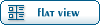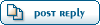Home » Fable TLC » Discussion » Tutorials » [Scripting] [Tools] CBox User Guide
| [Scripting] [Tools] CBox User Guide [message #46037] |
Sun, 05 October 2008 12:05  |
|
|
Introduction
This is a guide to teach you how to use Chocolate Box's many features, and how to do various things with CBox. If you do not have CBox (Chocolate Box) then here is a link.
Pre-Notes
You do NOT need to have installed freeroam in order to use CBox, because CBox will automatically detect this, and fix it if necessary.
Spawning
The first thing you need to do is open the world editor with CBox and choose a map to edit. (Editors>>Region Editor)
Spawning in General
When you spawn almost anything, you first need to go to Things>>New, then type the name of what you want, or part of it, and click search.
If you type CHEST then you will get several chest objects. If you type STATUE you'll get a lot of statues.
For this tutorial, let's open up lookout point. Spawn OBJECT_GUILD_STATUE_01, and to place you need to click somewhere on the map. It will automatically be placed on whatever object/piece of ground that you click on. Great, you have now placed a statue in the game!
"Woah runes, it's not in the right spot, it's a little too far to the left!" Click on the statue, and you'll see three arrows appear. These arrows tell you what direction you'll move the object. Move it a little to the side, by clicking and dragging on the green or red arrows. You can move it up or down with the blue arrow.
"But Mr. Rune, it's not facing the right way!" No worries, just figure out which way you need to rotate it, then right-click and hold on one of the arrows, then drag to rotate. The arrows act like a pole that the object spins around.
"Hey runezman, I want a whole bunch of the same thing, but I don't want to keep doing that over and over again, what do I do?" If you hold control, and move the object, it makes a clone of that object. Similarly, if you hold control and click on other objects, it selects those other objects, and if you hold control and move a lot of objects at once, all of them are cloned.
"Rune, I'm loving this so far, it's so much better than AE (thanks Baystone!), but what if I want to set something on top of another object without all the trouble of trying over and over again to get it just right?" Hold alt, and when you move your object up or down it will stop when it hits another object. Try putting a box over another box, then holding alt and moving the top box down over the lower box. It should stop when it hits the other box.
Object Properties
"Hold on Mr. Rune, what if I want my statue to be gigantic, and it's really small?" In this case, all you need to do is select the object you need bigger or smaller, and on the left where you see ObjectScale, (usually 1.00000), change it to a different number. Set it to 2, and it's twice as big. Set it to 0.5, and it's half the size. Set it to 9999 and it's really huge, set it to 0.00001 and it's really small.
If you've spawned a chest, you're probably wondering how on earth you're supposed to put stuff in it, right? Not to worry, it's fairly easy. Just click on your chest, click on the + next to CTCChest, and click "add". Then click the + that appears, and either type the name of the object, or click the three dots to search for an object. A similar technique is used for adding items to barrels, but I think you can figure that out.
The Object Builder
"Alright morerunes, I can spawn items now, but what if I want to make a new object. What's the easiest way to make a new object?" Well, that would be a job for the Object Builder. Go to Editors>>Object Builder, and choose your template. If you're making a new weapon, choose OBJECT as your definition type, and a similar weapon as your template (the list is sorted alphabetically, and if you want to jump to a certain object, just start typing in while having that box selected). Next, decide what you are going to clone, and what you are just going to use the original of. If I don't want to change damage, but I want a new name for it, then I would leave CWeaponDef checked, and CInventoryItemDef unchecked. If you want a new mesh, make sure OBJECT.ModelID is unchecked, but if you want to use the old mesh then leave it checked. Next, check CDef Name Override, and type in the name of your object at the bottom. If it's a purple dragon sword, you'd type PURPLE_DRAGON, if it's a demon chicken, you'd type DEMON_CHICKEN. Then all you do is click create, wait for a pop-up message, then click the close button, then you can go find the new entries and edit them.
Well, that's all for now folks, tell me what you think, and if this helps you out.
"All of the work, and none of the play, will surely provide for a speedy decay"
[Updated on: Wed, 13 April 2011 17:34] Report message to a moderator |
|
|
|
Current Time: Wed Apr 17 21:54:49 PDT 2024
Total time taken to generate the page: 0.00924 seconds
|
 ]
]  Fable: The Lost Chapters Mod Scene
Fable: The Lost Chapters Mod Scene
 Members
Members Search
Search Help
Help Register
Register Login
Login Home
Home