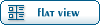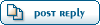Home » Fable TLC » Discussion » General Mod Discussion » Successfully Packaging a Fable Mod
| Successfully Packaging a Fable Mod [message #50917] |
Fri, 24 April 2009 15:15  |
|
|
While this may seem trivial to some people, to the inexperienced this can be a very confusing process.
Prerequisites:
Knowledge of Fable Explorer
A Mod to package
Fable Explorer/Chocolate Box
Recommended:
Knowledge of Chocolate Box
Part One
A basic package from Fable Explorer
Step 1: Bug Check
Even if your mod worked for you once, doesn't really mean it will work for everybody else. You will get better at this step over time, but generally I start by looking at the entries in FE, and making sure everything is properly linked. For example, if you have made a new Object, then open up the Object and look at the CDefs. You may find that next to InheritedEntryID there is a link that will say something. If you find that it has some other object (not including a template object), then replace the ID with the ID of the object it should be.
| Example |

|
Step 2: Packing the Mod
When you pack your mod, you need to make sure that you include everything that you modified. First, go to File>>Create Fable Mod Package. A window should pop up. Then, just drag any entry that you modified from the list on the left into the box. Make sure to include ALL of the entries that you changed, including the object itself, and any textures or models. If you are using the Shadownet build of FE, you can also include entries from Script.bin, but otherwise don't do that. Also, when you save the fmp file, make sure you tell it not to be compressed if you plan on posting it, because users without the Shawdownet build will not be able to use it. Once you've dragged all the entries that you changed into the box, just click save and choose a filename.
You can also use this method for Chocolate Box, but the fmp files created using CBox can only be loaded with CBox, and can be less dependable. Don't let this discourage you though, CBox is a very powerful and efficient game editor.
Part Two
Packing large mods with map edits
[See Part One for FE instructions]
When you have edited maps, it's a good idea to create one fmp with all of the game entries, then include a folder containing all of the modified maps (.lev and .tng), and any other modified files (that you can't include in an fmp), such as the .wld file if you have connected regions, or otherwise edited the file.
After that, reset your .wad file back to it's original file name (FinalAlbion.wad), and re-open FE. Then open FinalAlbion.wad in FE, and double click any entries of maps you edited, and click Import under Entry Data, and choose the tng or lev file. Then click Apply Changes, and close the window, and move on to the next entry. Continue this for any modified level files, and then put them all in an fmp (not the same as your other fmp with the game entries in it).
This will allow users both with and without Freeroam/CBox to use your mod, by allowing them to load the tng fmp file if they have not, or not loading the tng fmp if they have used Freeroam/CBox.
Finally, make a comprehensive README.txt file to include with your mod, providing url's of required programs and other information, and installation instructions.
Put all of the mod files (the two fmp's, the readme and any other game files) into a folder, and either zip it by creating a new zip folder and placing your mod folder into it, or by using a program such as 7zip to package it into a .zip or .7z file.
"All of the work, and none of the play, will surely provide for a speedy decay"
|
|
|
|
Current Time: Thu Jan 15 20:20:13 PST 2026
Total time taken to generate the page: 0.11092 seconds
|
 ]
]  Fable: The Lost Chapters Mod Scene
Fable: The Lost Chapters Mod Scene
 Members
Members Search
Search Help
Help Register
Register Login
Login Home
Home