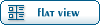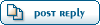Home » Fable TLC » Discussion » Tutorials » [General] Nesdude general modding guide
| [General] Nesdude general modding guide [message #55315] |
Tue, 22 December 2009 06:22  |
|
|
| Nesdude wrote on Fri, 12 October 2007 03:05 |
FIRST OFF all of this, obviously, wasn't over just 1 week of modding. I'd say probably a total of 2-3 months actually working on it, and the rest just kind of casually fooling around or just doing something else entirely.
Hey people
I think it's safe to say I'm pretty much done with modding Fable. I think I actually learned some stuff that I might actually USE someday. And I picked up a new hobby! Reading. Awesome. I was shocked too. Maybe it is the old-ness. I am almost 17! I can feel the back cramps already..
This guide took a helluva long time to write! Let's see here..
Number of Characters: 64359
Number of Words: 9306
Number of Lines: 589
totals out to about 31 pages
not to mention the billion screenshots with colorful arrows
You know it's only been like 7-8 months since I registered! It feels like 3 years! I don't know how all of these people stay with this so long. All I can say is DEDICATED. WOW. That and bored. The mods have every right to chew out every person here that asks stupid questions! I mean they don't have to put up with it! They are GENIUSES and if you need help you better be nice and GRATEFUL because they have probably answered your question trillions of other times.
New people! Yea listen up! See all this information I have gathered up?!....
(ok take it out of the spoilers and THEN look at it)
WELL this stuff is only the BASICS!
Yea. Wrap your mind around that one.
Of course you can get pretty far with the basics. I think.
I won't be answering any questions, someone else can answer them ok? I might drop in when I'm bored just to look around but besides that..
Well..it's been fun.
May 18, 2008 2:30 A.M. Central Time
Hey it's a weekend ok?!
Replies: 48 Views: 2697
OK, this is going to be a little guide (EDIT: wow..it looks bigger when I actually post it..) over little interesting bits of information I have found out over my 1st week of modding, by myself, with experimenting, little bit of the wiki, and the search function!
This is going to be over everything I know about modding which actually isn't that much, it's just the step-by-step explanation takes up alot of room. Sometimes I won't go over something that I already know because there is already a guide out there and I will simply give you a link. I will try to add on to this as I learn more and feel free to correct and/or give me more information over things I am having problems with. I will give you credit and everything.
This is by no means a complete guide, I am just putting this information out there for you people to build upon, and for
my fellow noobs to learn about things here, and get on to learning other things. *cough* Cracking the exe. *cough* (Yes I know it is insanely hard and tedious but just throwing that out there!) It is hard to write a guide over EVERYTHING you know and explain it in such a way that everyone understands it...yeaaaa kinda impossible...and you will see what I mean if you ever decide to get DEEP into this stuff.
I mainly posted this because I didn't see any guides over all of this all in one spot. Like there would be a thread for
assassin rush and a seperate one for fireball, etc.
It's also good to keep around in case I forget how to do any of this.This guide is mainly for people new to Fable Explorer, including myself. But you might find something you didn't know. And considering I'm new to this, there is probably some things I got wrong or left out, just let me know.
One last thing, if you're stuck on something that I explain in this guide and you've tried for like 20 minutes and you still don't get it; tell me what you're stuck on and I'll try to break it down more. In this guide I try to make it so you can do all of this when you first get Fable Explorer. Although it is inevitable that I will learn something that is harder to explain and would help if you have used Fable Explorer for more than 10 minutes/week/month, whatever.
..and make sure you use the search function and the wiki at the top of the page to hopefully find info on things that aren't covered in this guide.
UPDATESUPDATE: Oct. 12-13, 2007
Added the rest of the spells that I missed.
I would recommend you look at the turn coat spell.
UPDATE: Oct. 13, 2007
Added fishing section.
WORK IN PROGRESS Oct. 15, 2007
OK I like JUST started with switching models and making me look like JOB, switching the bard with JOB, random junk.
SCREENIES
<a href=" http://i83.photobucket.com/albums/j312/Wisdom_Sora/2Chiefs.j " target="_blank"> http://i83.photobucket.com/albums/j312/Wisdom_Sora/2Chiefs.j pg</a>
http://i83.photobucket.com/albums/j312/Wisdom_Sora/Chickenfi stfightingchamp.jpg
http://i83.photobucket.com/albums/j312/Wisdom_Sora/Replacedt heBard.jpg
http://i83.photobucket.com/albums/j312/Wisdom_Sora/Replacedt heGuildmaster.jpg
It's all going good, just about to try to use the customizable NPC thing and get that down. I won't be making much progress because the PSAT is the day after tomorrow.
Small UPDATE: Oct. 16, 2007
Added a little more to the ghostly sword section on how to edit the effects on them. I haven't even thought about it until I read a thread of which Marcopolo said how to do it. Not hard at all. Easier than editing weapon effects.
UPDATE: Oct. 19, 2007
Adding a model switching guide, later I will try to figure out how to switch animations, but for now I will try to get better at scripting and spawn shops, npcs, and junk.Might take me a while to figure it out, but this is to keep some people busy in the meantime.
UPDATE: Oct. 26, 2007
Yes I'm not dead!! That's good news for you because I added the Teleporting Section! I'm still working the kinks out on spawning npcs and buildings and junk, it will take a while. The main reasons I took so long was:
1.homework
2.life
3.teleporters are frustrating
4.got sidetracked into teleporting woo!
So mainly I am just warning you not to be suprised if it is 1-2 weeks between updates, I doubt it would take 2 weeks though. But it could happen.
Added Table of Contents
UPDATE: Nov. 2, 2007
Added How to Spawn and postition buildings,npcs,etc. section
UPDATE: April 8, 2008
Added links to latest def.xml and names for spawning.
Fixed a coupla typos.
Shrunk this guide with spoilers.
Spoilers WITHIN spoilers. AWESOME.
July 29, 2009
Took out the part in the introduction about wanting this guide to be in a sticky! Woo! Sticky-ness!
TABLE OF CONTENTSI. SPELLS STUFF YOU SHOULD KNOW
ASSASSIN RUSH
BATTLE CHARGE
BERSERK
DIVINE WRATH
DRAIN LIFE
ENFLAME
FIREBALL
FORCE PUSH
GHOST SWORD
HOW TO GIVE YOUR CREATURE A WEAPON
HOW TO EDIT GHOSTLY SWORD EFFECTS
HOW TO MAKE YOUR GHOST SWORDS INVINCIBLE
HEAL LIFE
LIGHTNING
MULTI ARROW
MULTI STRIKE
PHYSICAL SHIELD
SUMMON
TURNCOAT
UNHOLY POWER
II. HOW TO ADD EFFECTS ONTO WEAPONS
III. HOW TO EDIT YOUR HAND EFFECTS
IV. FISHING SECTION
HOW TO CATCH FISH INSTANTLY
HOW TO EDIT TREASURE IN FISHING SPOTS
V. HOW TO SWITCH MODELS
VI. HOW TO MAKE TELEPORTERS
METHOD 1
METHOD 2
Frequent Reasons why it's not working...section...UGH
I CAN'T SEE MY TELEPORTER/DOOR PERIOD.
THE BLUE AURA APPEARS AROUND THE DOOR, BUT IT DOESN'T DO ANYTHING
....FABLE CRASHED
I TELEPORTED TO A REALLY WEIRD AREA THAT IS ALL BLACK, THE CAMERA IS SOMEWHAT INSIDE MY HERO, I CAN'T MOVE, AND THE AREA DOESN'T HAVE A NAME
HOW TO CHANGE YOUR TELEPORTING OBJECT
VII. PICS (of teleporting junk)
VIII. HOW TO SPAWN AND POSITION BUILDINGS, NPCS, ETC
IX. STUFF I WOULD LIKE TO KNOW/HAVE
MY FRIENDS REQUESTS
X. The End?
STUFF YOU SHOULD KNOW ABOUT SPELLSGet this stuff DOWN before you even LOOK at how to amp up your spells, don't ask questions about the spells until you've read this section.
I will now go over some things that apply to all of the spells:
1. They are at the bottom of the list in game.bin, usually FE (Fable Explorer) opens this on default when you start it up.
2. They are called "SPECIAL ABILITY...bla bla" ignore the ones that say:
"SPECIAL_ABILITIES_BURNT_EFFECT_DEF
SPECIAL_ABILITIES_CREATURE_TINT_DEF
SPECIAL_ABILITIES_DRUNKENNESS_DEF
SPECIAL_ABILITIES_ELECTROCUTED_EFFECT_DEF"
at least for now, I won't be using them in explaining the spells, but feel free to tell me if they have any use at all.
3. When I start an explanation over the spell I will assume that you have already opened FE, clicked the + next to the
spell and picked the option that is NOT the "NULLDEF....bla bla" there are only 2 options, so just pick the other one.
http://i83.photobucket.com/albums/j312/Wisdom_Sora/Thingsyou mustknow.jpg
If there are more than 2 options then I will let you know which one to pick.
4. Some spells I don't explain little things like "Damage"
"DamagePerSecond", "ArrowsPerLevel" etc. These are quite obvious, simply increase the numbers to increase the damage/arrows/radius/etc.
5. I will also assume you will click "Apply Changes" when you are done editing, and then click "Actions" and "Save Mods and Run Fable".
SPELLSASSASSIN RUSHOK now 1st spell: ASSASSIN RUSH
1. Guess I'll start with the first one which is assassin rush, and work my way down. Well at the very bottom there is one
named "EEFF3CD8-DistancePerLevel" Click on that once.
2. Now you will see 5 boxes with numbers, the bottom 4 shows the distance you will go at level 1-4 using assassin
rush. Changing all four boxes to 100 is usually plenty. Note you usually won't stop until you hit something, or have
targeted someone and you go behind them. There is rarely such an open field that allows you to go so far.
http://i83.photobucket.com/albums/j312/Wisdom_Sora/AssassinR ushDistance.jpg
BATTLE CHARGEOK spell number 2! BATTLE CHARGE
1. Click the only plus on the left, and there should be 3 that say "DistancePerLevel" "RadiusPerLevel" and "DamagePerLevel". Click on "DistancePerLevel".
2. This is the same as assassin rush, just change the bottom 4 to 100, the bigger the number the longer you go, but 100 is usually plenty. (also NOTE: I have had this thing happen to me where I Battle Charge an invincible creature, in my case a child, and the spell doesn't knock them down, so I keep circling around and around them until I have traveled the
distance I set, if you set it to 100 or less, you should be
ok.)
3. I haven't bothered with RadiusPerLevel yet, so let's go to DamagePerLevel.
4. The bottom four boxes will show the damage you do at levels 1-4. 1 being the top one. So change them to whatever you see fit.
BERSERK3rd spell, BERSERK
1. I will just explain the "Attack Speed Increase".
2. Click on it, and it shows the speed increase when you cast Berserk. Example would be 1.25 means that your speed increases by 25%. Don't set it too high, I heard that if you set it anywhere above 1.5 then your attacks won't even connect.
SLOW TIME4th spell: SLOW TIME (but in Fable Explorer it is called "BULLET TIME")
1. This is also pretty straight forward, all you need to know is that the higher the number in "TimeStoppedPercentLevel1-4", the slower they are as compared to you.
2. "SecondsTimeStoppedLevel1-4" Of course this shows how many seconds you stay with time slowed down.
3. Try shooting arrows after you've made time go by slower, and you can run ahead of your arrows and junk. It's pretty cool.
http://i83.photobucket.com/albums/j312/Wisdom_Sora/Yourefast erthanyourarrows.jpg
DIVINE WRATH5th spell, DIVINE WRATH
1. All you need to know here is "ChargeTimeperLevel", the higher the number, the more time you charge the spell. Haven't tried this myself, but it's pretty obvious.
2. "CoolDownTimePerLevel" this shows how long it takes for you to be able to press that spell button again, by default it says 1 second. But you can make it lower. Examples would be 0.5=one half of a second (you can cast it 2 times per second) 0.25=one fourth of a second (you can cast it 4 times per second).
3. As you can see I skipped the ones like "DamagePerLevel" etc. Because this is quite obvious, just make the number higher to do more damage. I will be skipping the ones like this on every spell.
DRAIN LIFENow 6th Spell: DRAIN LIFE
1. You'll notice that when you click "SPECIAL_ABILITIES_DRAIN_LIFE_DEF" that there will be 4 options instead of the regular two. Click on the one that says
"7357...bla bla"
2. Another straightforward spell, I will go ahead and explain the "OrbsPerLevel" All you need to know is don't set it too high or it might give you some lag issues.
ENFLAME7th Spell: ENFLAME
1. The only thing I haven't explained here is "Radius per Level" Now some people actually don't know what that means..but that's OK!! It means how far away your spell can affect enemies. So if you double the numbers you see here in the bottom four boxes, that will double how far away enemies will get hurt by your enflame spell. You can make the numbers as big as you want, AND NO you can't hurt a monster from across the world map! You can only kill monsters that are on you minimap in the top right corner of the screen.
FIREBALL8th Spell: FIREBALL
1. OK this ones tricky! INSTEAD of going to "SPECIAL ABILITIES..bla bla" look on your list for the word "SHOT"
(this list is in alphabetical order in case you haven't noticed)
2. Ok so click on "SHOT" and there will be a list. Look for FIREBALL 1,2,3, and 4.
3. Now if you are level 4 in the fireball spell (which you should be, you're modding), go ahead and click "FIREBALL_4" Also if for some reason you are not level 4, you should get ahold of a trainer. They are little cheat things that give you
stuff like this:
1) Infinite Cash
2) Infinite Quest Time
3) Max XP
4) Infinite HP
5) Infinite MP
6) Max Good
7) Alignment Neutral
8 ) Max Evil
9) Set Stats: Max/Min
10) Bypass Spell Requirements
11) Max/Min Renown
12) Max Attractiveness
13) Minimise Scariness
14) Max Scariness
15) Crimes Unseen
16) Infinite Card Game time
17) Easy Courtship
18) One hit kill
19) Set age at 18, 20, 30, 40, 50, 60, or 65.
20) Freeze time: Current time, 12am, 6am, 12pm, 6pm.
21) Set Weight
22) Remove Weapon Augmentations
23) Freeze items
24) Flourish Always Active
This is a Trainer +24 ^
You can probably search for one (search is on the top of the screen) If you can't find them then you can probably google
them. Type in things like Fable Trainer +10 or +24 etc.
O Yea and if you get one, THEY ARE NOT A TROJAN/VIRUS/KEYLOGGER
or anything!! LOOK HERE:
http://fabletlcmod.com/forum/index.php?t=msg&th=1627& ;amp ;amp ;amp ;amp ;amp ;amp ;amp ;amp ;amp ;amp ;amp ;amp ;amp ;amp ;amp ;amp ;amp ;amp ;amp ;amp ;amp ;amp ;amp ;amp ;amp ;amp ;amp ;amp ;amp ;amp ;amp ;amp ;amp ;amp ;amp ;amp ;amp ;amp ;amp ;amp ;amp ;amp ;amp ;amp ;amp ;amp ;amp ;amp ;amp ;amp ;amp ;amp ;amp ;amp ;amp ;amp ;amp ;amp ;amp ;amp ;amp ;amp ;amp ;amp ;amp ;amp ;amp ;amp ;amp ;amp ;amp ;amp ;amp ;amp ;amp ;amp ;amp ;amp ;start=0&
4. Ok so you clicked on FIREBALL_4. I will go over "Speed" first. This obviously shows how fast your fireball is going when you cast it. Simply increase the number to make it faster.
5. And "Minimum Damage" Increase the number to increase the damage. NOTE: I am currently looking for a way for the fireball spell to not have any charge time, if you know how to do this,
please tell me and I will put it up here along with your name for credit.
FORCE PUSH9th Spell: FORCE PUSH
aaa...this is a fun spell.
1. "RadiusPerLevel" Increasing the numbers here will make it so you can hit enemies with this spell from farther away. Once again the bottom four boxes are the levels 1 being the top one and working down to 4.
2. "KnockBackSpeed" Increasing this will make your enemies get blasted away faster.
3. "CoolDownTimePerLevel" This controls how long it takes before it lets you hit the spell button again. Making it 0.5 for example, makes it so you can cast the spell 2 times per second. 0.25, 4 times. etc. Mine is set at 0.1.
4. I like this spell because you can blast your enemies above buildings! It's fun using your modded slow time to watch your enemies fall in slow motion. ALSO, sometimes, when you blast your enemies up, when they come back down..they land head first...and all you can see is their feet sticking out of the ground!
http://i83.photobucket.com/albums/j312/Wisdom_Sora/ForcePush isawesome.jpg
GHOST SWORD10th Spell: GHOST SWORD
I had some fun with this one too.
Everything here is pretty straightforward, but I will go ahead and tell you how to change the ghost sword into a different creature:
1. On the main list, look for "CREATURE" and click the +.
2. Find the creature you want to use in place of the ghost sword. The only one I can assure you will work is "CREATURE_ASSASSIN" as it is the only one I've used and it works quite well. Double click your selection.
3. Click "Export" and choose a spot to export it to. It doesn't matter where you put it or what you call it, I usually put it
on my desktop.
4. Now back to under "CREATURE" find the one named "GHOSTLY_SWORD"
It is number 1591. Double click it.
5. Import the creature you chose from where you exported it to.
6. Now back in the "GHOSTLY_SWORD" window, click "CREATURE" and
scroll down and find one called: "PBrain"
7. Click on it once, and change the number to 534. That's it, apply changes, etc.
I ALSO figured out how to give my assassins a weapon!
HOW TO GIVE YOUR CREATURE A WEAPON
1. Go to your GHOSTLY_SWORD entry number 1591. (Under "CREATURE")
2. Click on "CREATURE" once, not the +
3. Now after you click it, a bunch of info will come up on the right. Scroll down to the very bottom. And work your
way back up eyeing the entries until you see something like "Weapon 1" then a number in a box. Ignore "Weapon 2"
4. Ok so below where it shows "Weapon 1" I think if I remember right it said that the assassins weapon was CRYSTAL_KATANA. Well if you want to put in a weapon and you don't know what number it is, then go to the big list on the westernmost side of your screen, and look for OBJECT.
5. Now click the plus next to it and it will show a whole mess of things. The weapons are usually near the bottom, and the custom made ones that either you made or ones you have downloaded, are near the top. You'll probably notice that
MASTER weapons have been named CRYSTAL weapons in this list. And EBONY means OBSIDIAN, unless you're dealing with bows.
Some other things that have been renamed:
OBJECT_SWORD_OF_AEONS_GOOD_01 is Avo's Tear
LEGENDARY_BROADSWORD is the Solus Greatsword
LEGENDARY_BROADSWORD_02 is the Bereaver
The rest of the legendary weapons should be easy to figure out.
The number to the left of the weapon is what you need. I chose a 1 handed weapon for my assassin, as that is what they usually use. What you do is take the number to left of the weapon name:
EXAMPLE: -->5523<-- OBJECT_LEGENDARY_BROADSWORD
so put that number in the Weapon 1 box.
http://i83.photobucket.com/albums/j312/Wisdom_Sora/Changethi snumbertowhateveryouwant.jpg
To make a 2 handed weapon 1 handed, along with renaming the weapon, adding augmentation slots, making a new description, and increasing damage, read this guide which I found using the search function (get used to using it)
http://forums.projectego.net/your-own-legendary-weapon-2248/
While I'm at it I'll give you a link on how to change scariness, attractiveness, and the alignment of armor:
http://forums.projectego.net/how-change-scariness-atractiven ess-lignment-modifier-4234/
And one on how to improve your armor rating:
http://forums.projectego.net/guide-changing-armor-rating-350 4/
I gave my assassins my 1 handed solus greatsword (5523), (which I renamed as Nesdude's Greatsword mwahaha). (apply changes)
NOW when you summon your creatures, they will ALL be using your sword! The sword (if you modded it) will STILL have all the effects you put on it, damage, everything!
http://i83.photobucket.com/albums/j312/Wisdom_Sora/AwesomeAs sassins.jpg
But sometimes the effects don't appear, I don't know why.
I unfortunately can't assure you this will work, I have never attempted to GIVE an assassin a two-handed weapon or tested this with any other creature for that matter!
BUT if you try this with a creature that normally weilds a 1 hander, and you GIVE them a 1 handed weapon, I don't see why it wouldn't work.
HOW TO EDIT GHOSTLY SWORD EFFECTS
You know the ghostly sword effects that appear under your creature when you summon it? The little line of white fuzz:
http://i83.photobucket.com/albums/j312/Wisdom_Sora/GhostlySw ordeffects-1.jpg
Well even if you don't care if it's there you can still replace that effect with other cool effects.
So nooow I will explain how to edit those effects to not appear at all, or if you want have it so when you cast the spell, your soldiers appear on the battlefield in a burst of flames!
1. OK open the + next to special abilities ghost sword thing near the bottom, and click the one that is not the NULLDEF.
2. Click SPECIAL_ABILITIES_GHOST_SWORD_DEF once, not the +.
3. Now on the right there is a blue link, it is the VERY FIRST/TOP link there. Called Links to (GameBINEntryID).
4. Click CSpecialEffectsDef not the +.
5. Now you should see on the right:
http://i83.photobucket.com/albums/j312/Wisdom_Sora/GhostSwor dEffectediting.jpg
Now you edit the numbers in the red boxes in the screenshot, if the screeny isn't showing, the number you need to change is next to: CSpecialEffectsDefLink.
6. You can find the ID numbers for effects in effects.big, in the top left corner of Fable Explorer. Just double click on any effect there to see its ID number.
7. If you want to have no effects at all then put in this effect I use for such cases: 812 GUI_TELEPORT_SPARKLE. Put it in all 4 effect slots. These are the effects I use for my Assassins being summoned:
748 ORB_FIRE_01
447 ENFLAME_SMALLER
448 ENFLAME_COLUMN
812 GUI_TELEPORT_SPARKLE
It makes it so they come out in a brief burst of flames, with a little sound effect with it. I know there's better effect combinations out there though.
OK now how can I possibly have more stuff on the ghost swords?! Well I do!
HOW TO MAKE YOUR GHOST SWORDS INVINCIBLE (even YOU can't kill
them) AND not be pushed back by MOST attacks!
1. Go to GHOSTLY_SWORD entry number 1591.
2. Click the + next to CREATURE
3. Go to the one that says "IsVulnerabletoMelee" and change the number to 0.
4. Then go to "Damageable" again, change it to 0.
5. Then go to "ImmuneToAttack" change that to 1.
6. Then go to "IsIndestructible" and change that to 1.
7. Then go to "IsPushedByExplosions" and change that to 0.
(Apply Changes etc.)
Now nothing can knock your creatures down! Force Push CAN still push them back, but they will not fall down. If you know how to make it so Force Push doesn't push them back, let me know, and I'll put it in here and give you credit. I don't know if doing ALL 3 of steps 4,5, and 6 is needed, but I changed those numbers anyway, can't hurt. You can probably make any creature indestructible this way.
Now if you want something to die, that doesn't normally die, like let's say...children.......we would find the children in
CREATURES, I think numbers 1644 and 1645, and we would do this:
Change "IsVulnerableToMelee" to 1
Change "Damageable" to 1
Change "ImmuneToAttack" to 0
Change "IsIndestructible" to 0
Change "IsInvulnerableDuringGenericResponse" to 0
The same thing applies to every creature. As you can see 1 means yes and 0 means no, at least in this case. I have yet to
find the creature number for the man standing next to the Demon Door in Barrow Fields. He is really annoying. And he won't die.
If anyone knows which number he is..let me know so I can get rid of him...
AND we're done with the ghost swords! FINALLY.
LIGHTNING12th Spell: LIGHTNING
1. The only thing I have to explain here is "LightningTendrilsPerPerson". Tendrils, if you don't know already, are lightning bolts. So you can increase the numbers to 2 and make it so 2 lightning bolts hurt 1 person.
MULTI ARROW13th Spell: MULTI ARROW
OK I this was another spell I fiddled around with more than the others.
1. The first four unknowns you see control the orbs that float around you when you cast multi-arrow. Now as you can probably already see, you can change the number of arrows that you can shoot per level.
http://i83.photobucket.com/albums/j312/Wisdom_Sora/Shootingm oremulti-arrows.jpg
Well, I usually set the number of arrows I can shoot to 50-200, and you'll see why not 10,000+.
2. OK for example let's say that you decide you're going to make 100 arrows come out at level 4. You apply changes, start up fable and what the..!? You only have 1 orb floating around you when you cast the spell! (What happened to me)
So what you do is go to those 1st 4 unknowns I was telling you about. Change all 4 of them to about 5,000, but you can make them anything you want. Now what this does is this 5,000/100arrows=50 SO that means you can cast 50 multiarrows!
Now this causes little lag, at least for me, so I wouldn't advise you to make the number 1,000,000 instead of 5,000 , because then you would have 20,000 little orbs going around you! These orbs also kind of "drain" your effects that you
put on your sword, if you use too many orbs anyway. It also "drains" the effects of your spells, like you can hear the
fireball charging, and it hurts guards, but you can't see
it. Now don't worry, the effects will come back when you run out of orbs, usually when you have about 20 orbs left the
effects come back. At least for me. Probably depends on your computer. I myself use 50 multiarrows with 2000 in each of the 1st 4 unknowns. So that's 2000/50=40. So that is 40 uses of the
multiarrow spell before you have to cast it again!
http://i83.photobucket.com/albums/j312/Wisdom_Sora/Firemulti arrowsabilliontimes.jpg
O yea.
OTHER cool things you can do with your multiarrows
1. OK time to go back to that big westernmost list on the left side of your screen. Look for something called "CThingMultiArrowShotDef", click the +, and choose
the one that says "14657...bla bla" NOT the NULLDEF one.
2. Now here you can change the "Arc" among other things. If you make the number really small, the arrows will stay close together when you fire. If you make the number really big, the arrows will spread farther apart when you fire.
3. There is an unknown called "FA626DF" by default the number is set to 45, the higher the number, the more together they are. Lower numbers tend to make arrows go like this:
<---
<--- (this just doesn't seem to focus on any targets)
<---
Rather than like this:
/
<--- (notice they are all focused on one target)
\
Messing with the rest of the unknowns here tends to alter the path of your arrows after they hit the target. One time I made the arrows go backwards before they even hit the target! Don't remember how. haha
4. There's one called "Weapon Trail Sprite Used" this one pretty much changes the color of the trail of the multiarrow.
You can find the numbers for these in textures.big, just double click it in the top-left corner of FE, then click GBANK_MAIN_PC, and scroll down till you see stuff starting with SPRITE...I haven't done much in this, the ones that mostly work are the ones with SPRITE at the beginning, but feel free to test out everything else. And tell me if you find something interesting! O and you'll notice the numbers aren't on the side for some stupid reason. If you want to see the ID number of it, double-click it. Alot of the ones you click on show a small example of what it looks like.
5. OK back to "Trail Effect" in CThingMultiArrowShotDef. This is pretty much the same as "Weapon Trail Sprite Used" Except the effects for it are in effects.big, which you can get to by double-clicking it in the top left corner of FE.
I haven't had much luck with "Trail Effect" Nothing too interesting. So onto the interesting part!
6. "Shot Effect" This is the cool part. The effects you need for this are also stored in effects.big.
http://i83.photobucket.com/albums/j312/Wisdom_Sora/ShotEffec t.jpg
You can't use as many effects on multiarrows as you can weapons, but I'll list some of my favorites:
LIGHTHOUSE FIRE=727
After your arrows hit the ground they will burst into flames, burning for a while, but if you turn around to the point when they are not on your screen, they will disappear. The burning arrow effect only works for about 45 arrows, then when those arrows burn out then you can set afire another 45. Might depend on how good your computer is.
http://i83.photobucket.com/albums/j312/Wisdom_Sora/ArrowsCau sedThis.jpg
DRAGON FIRE01B=709
What this does is make pillars of fire come out from the BOTTOM of your arrows, so it's best shot at the ceiling. They don't go away until you leave the area, but only causes a little lag.
http://i83.photobucket.com/albums/j312/Wisdom_Sora/DragonFir efromtheceiling.jpg
Now the reason I don't have many favorites is because I soon figured out how to add effects onto weapons, which is much more interesting, and haven't tested anymore effects on multiarrows since.
MULTI STRIKE14th Spell: MULTI STRIKE
1. OK this one's pretty easy, "HitsPerLevel" Just increase the number to increase how many hits you can do with this spell.
PHYSICAL SHIELD15th Spell: PHYSICAL SHIELD
I haven't got into this spell mainly because I can upgrade my mana augmentation so that I have infinite mana, thus this spell lasting forever. How to upgrade augmentations is farther down this guide, just use ctrl+f. If I ever get into upgrading this spell, I will update this section.
SUMMON16th Spell: SUMMON
1. OK "SecondPerLevel" just increase the numbers to increase how long your summon stays out.
2. "FadeInTime" and "FadeOutTime" represent how long it takes for your summon to materialise/de-materialise.
There is an FMP out right now that allows you to have any of the 3 trolls as a summon, just use the search function at the top of the page.
http://i83.photobucket.com/albums/j312/Wisdom_Sora/IceTrolli nBowerstone.jpg
TURNCOAT17th Spell: TURNCOAT
1. Ok for the 1st 4 unknowns, increase the numbers to 900+.
2. And for the last unknown, change all of them to 0.1.
NOW you can take control of people from faaar away and can stay in control of them for a looooong time.
AWESOME PART: HOW TO CONTROL VILLAGERS, CHILDREN, FIST FIGHTERS GANG, AND PRETTY MUCH EVERYTHING THAT CAN HAVE A RED AURA AROUND IT (as in you can only control creatures that are your enemy, if you want to be an enemy with the villagers etc. then break a law and refuse to pay the fee.)
1. Go to game.bin--> and click the + next to CTurncoatDef
2. Now you should see a whole bunch of things along the lines of a bunch of numbers in front of (CTurncoatDef)
I'm pretty sure this is the list of things that can be controlled/not controlled by your Turn Coat spell.
3. After looking at it, and previous history of me knowing the fact that sometimes 1 means yes/on and 0 means no/off, I figured out what to do. Not complicated at all really. Simply double-click every entry between 10173-9997, one at a time. (except for the NULLDEF one) Now for every single one but the NULLDEF, change the 1st unknown to 1. If they already have the number 1 there, then skip it and go to the next one.
Now once all of them have the number 1 in the first unknown, then you should be able to control everyone with the Turn Coat spell!
http://i83.photobucket.com/albums/j312/Wisdom_Sora/MYfistfig htersgang.jpg
OK some side notes about this:
1. the children won't fight eachother.
http://i83.photobucket.com/albums/j312/Wisdom_Sora/Mecontrol lingchildren.jpg
2. If you control the owner of a bar, then the owner will consider everyone that's NOT controlled an enemy, and set off the alarm!
3. The guards will still say stuff like "Put that weapon away!" etc.
4. Villagers WILL fight eachother (see pic) but if there is no enemy for them, then they will simply be scared because you're evil and stuff.
http://i83.photobucket.com/albums/j312/Wisdom_Sora/Gether.jp g
5. I have had this VERY WEIRD case: I slaughtered everyone in Bowerstone like 3 times. Then I controlled them, came back, and they were all like "Waaaahooo!! You're awesome!!" it is reaaally weird because I am 100% evil on that file, and the guards are like "Enjoy yourself, wontcha?" It isn't like this with any other town. It could be because I controlled them, it could be I killed everyone in bowerstone on some other file and I am just losing it. But one thing that is certain: I am 100% evil and they love me!!
UNHOLY POWER18th Spell: UNHOLY POWER
1. This one's easy, everything you need to know is labeled. I would say go ahead and double the radius, increase the damage, and make the cool down time like 0.1
HOW TO ADD EFFECTS ONTO WEAPONS1. Find the weapon you want to add an effect to. (in game.bin-->objects-->custom made weapons you downloaded or made yourself are usually at the top, others at the bottom)
2. Now give that weapon an augmentation of some sort by going to: YOUR WEAPON HERE-->click OBJECT not the plus-->on the right find "CObjectAugmentationsDef"-->click the blue link under that called "Links to (GameBINEntryID) : -->click the + next to CObjectAugmentationsDef-->click the 3rd unknown called "3F038D31"
http://i83.photobucket.com/albums/j312/Wisdom_Sora/AddingAug mentations.jpg
OK now you'll see all of your augmentations on that weapon, if you want to add one, click the "Add" button. Now a box will show up, and next to the thing that says (int)Predefined Augmentation, there is a box for you to type in. That is where
you put in the ID number for the augmentation you want on it. The ID numbers for all of the augmentations are as follows:
2877 - Sharpening Augmentation
2878 - Piercing Augmentation
2879 - Silver Augmentation
2880 - Fire Augmentation
2882 - Lightning Augmentation
2883 - Experience Augmentation
2884 - Health Augmentation
2885 - Mana Augmentation
You can find these for yourself under the OBJECTS list in the list on the westernmost side of your screen. Ignore the ones that say Bandit Slayer and Hobbe Killer Augmentation. They aren't anything special, they just didn't put them into the
game. OK from here go to the left and click the 1st unknown on the list
3. NOW you'll see about lesseee...10 big boxes, each representing an augmentation, except 2 of them. It'll be easy to tell which is which because they say things like "AUGMENT SHARP WISP" etc. I would write down each number you see in each box. Like let's say Box2, which is the sharp augmentation, we'd write down: Box2: 783, 791 Another example: Box 4, which is the fire augmentation, we'd write down: Box4: 778, 786, 784, 794. Now I would write these down for each box, just to save time looking for those effects when you decide you want to change the effects back to normal.
4. OK now you'll notice each box has 4 (int)unknowns, ignore everything else, unless you know what you're doing. Because I don't know what anything else does. If you know, tell me ok?! So the 1st 2 (int) unknows represent what effect will go while your sword is put away, and taken out. The 3rd and 4th (int) unknowns represent the effect that will play while you swing your sword.
http://i83.photobucket.com/albums/j312/Wisdom_Sora/AddingEff ects.jpg
The only way for your effects to work is if you have the augmentations on, like if you edited the fire augmentation effects, then make sure to put a fire augmentation on your weapon to see the effects. ALSO see all of the numbers next to various (int) unknowns? Don't change those numbers to 0 or your game will crash. When messing with the effects you might decide, that for whatever reason, you don't want to have any effects except 1. Then you should change 3 of the effects to GUI_TELEPORT_SPARKLE (812). This is a blank effect that I use.
WELL now I've told you all the precautions and junk, now how to add an effect on!
5.Go to Effects.big-->PARTICLE_MAIN_PC-->and double click an effect to see it's ID number, then put the number in one of the 4 (int) unknowns IN one of the augmentations you have equipped. Let's say you have a fire aug. equipped. You'd go to the 4th box. Then change any 4 of the (int) unknowns, but make sure you
leave an effect of some sort in slot 1. Let's say I want
STANDARDBRAZIERFIRE (468) as an effect that stays on my sword when its put away and when it's out. So I'd put the number in Slot 1 or 2. Then let's say I want ORB FIRE01 (748) to come out of my sword when I swing, so I'd put it in slot 3 or 4.
http://i83.photobucket.com/albums/j312/Wisdom_Sora/AddingEff ects2.jpg
You can experiment with this, like put all the same effects, etc. Some combinations will have the effect trail behind you. Some effects just aren't meant to be on moving objects. SOME effects can crash your game, I've only had this happen to me once, so I changed the effect to something else, and it worked fine.Now for some quick review. If you have a mana aug on, edit the mana aug, for if you edit any other aug you DON'T have equipped, it won't do anything UNTIL you equip that certain aug. If you have 2 augs on, and you only edit one of them, the
effects will cycle back and forth instead of it remaining as a constant effect. So edit ALL of the augs you have on. So just experiment with different effects and different combinations to get that perfect sword. And if you have a good combination that you like, post a pic and say what effects you put on it.
OK now to list off some good effects I found:
SEPTIMAL KEY=613
FIREHEART PULSE=1141
This makes your sword pulsate with a sunset-colored aura. Everytime you take out, put away, or swing your sword, it will make a heartbeat sound.
SWORD OF EONS SUMMON=1023
This makes your sword grow a ghostly-frostish blade, like an extension. Best seen standing still, with your blade out. If you run with it, it will make little white glows follow you. Also best used with a hero of a good alignment.
http://i83.photobucket.com/albums/j312/Wisdom_Sora/SwordofEo nsSummoneffect.jpg
FOCAL SITE ACTIVE IVY BURN01=958
This makes 2 rings of fire surround you! Perfect for that evil character that hates dark places!
http://i83.photobucket.com/albums/j312/Wisdom_Sora/FocalSite ActiveIvyBurn01effect.jpg
DRAGON FIRE01=1124
Makes dragonfire come out of your sword! Except it comes out at the bottom...If anyone knows how to fix this, please tell me ok?! I'll give you credit..
http://i83.photobucket.com/albums/j312/Wisdom_Sora/DragonFir efromtheceiling.jpg
DG SOUL TRAPPED=1092
This makes the tip of your sword have this ghostly aura around it, also has a little ghost going around and around your sword. Comes with ghostly sound effects.
http://i83.photobucket.com/albums/j312/Wisdom_Sora/DGSoulTra ppedEffect.jpg
STANDARDBRAZIERFIRE=468
Makes fire come out of your sword, brightens up the place, and even comes with its own black smoke!
http://i83.photobucket.com/albums/j312/Wisdom_Sora/StandardB razierFireEffect.jpg
STANDARDBRAZIERFIREORIGINAL=467
Same as the other 2, but the flame tends to drag along more, like when you run, it creates a trail of fire.
http://i83.photobucket.com/albums/j312/Wisdom_Sora/StandardB razierFireOriginalEffect.jpg
KRAKEN BEAM LARGE01=939
Makes that giant kraken laser come out of your sword!!...Except at the bottom..Pretty much a blinding giant laser. If you put it away then it will shoot up into the sky.
http://i83.photobucket.com/albums/j312/Wisdom_Sora/KrakenBea mLarge01Effect.jpg
WILLBODYFIREFULL=90
Makes a light blue cloud around the tip of your sword, and it has little lightning bolts going around occassionally. There also is this white line that circles around your sword and trails along as you walk.
http://i83.photobucket.com/albums/j312/Wisdom_Sora/WillBodyF ireFullEffect.jpg
SLOWTIME START=258
Makes multiple light-grey spheres come out of your sword, along with a mystical white trail that follows you.
http://i83.photobucket.com/albums/j312/Wisdom_Sora/SlowTimeS tartEffect.jpg
GHOST SWORD BUILDUP=656
Makes a mystical blue aura appear around your sword
http://i83.photobucket.com/albums/j312/Wisdom_Sora/GhostSwor dBuildupEffect.jpg
ENFLAME SMALLER=447
Makes fire come out of your sword every 2 seconds. When you swing your sword it sounds as if it is cutting through the air! Also when swinging your sword, fire comes out constantly. Comes with sound effects. Works well when put in all 4 slots.
http://i83.photobucket.com/albums/j312/Wisdom_Sora/EnflameSm allerEffect.jpg
JACK OF BLADES LIGHT SWORD BUILD UP01=283
This makes the tip of your sword shine with a bright aura, best used with 2 slots, unless you like being reeeaaaallly bright.
http://i83.photobucket.com/albums/j312/Wisdom_Sora/JackofBla desLightSwordBuildup01Effe.jpg
CANDLE FLAME TRIO=314
This makes 3 flames the size of a candle appear above your sword. Also if you have 4 slots on, it will have 3 candle flames wherever you swang your sword.
http://i83.photobucket.com/albums/j312/Wisdom_Sora/CandleFla meTrioEffect.jpg
FOUNTAIN POSH02=473
Makes it look like you have the water that is supposed to be in the fountain, around at the tip of your sword.
http://i83.photobucket.com/albums/j312/Wisdom_Sora/FountainP osh02Effect.jpg
WB TELEPORT=998
Makes a hot pink teleport effect around your sword, also trails behind you when you run. (Does not actually teleport you)
http://i83.photobucket.com/albums/j312/Wisdom_Sora/WBTelepor tEffect.jpg
MAZE HERO TELEPORT=898
This makes a misty light blue teleport effect that appears every few seconds.Also comes with leaves. (Does not actually teleport you)
http://i83.photobucket.com/albums/j312/Wisdom_Sora/MazeHeroT eleportEffect.jpg
HERO WILL SHIELD=117
This has the cotton candy like effect if you use all 4 slots
http://i83.photobucket.com/albums/j312/Wisdom_Sora/HeroWills hieldEffectwith4slots.jpg
NOTE: None of these effects hurt anybody, but they can cause some lag.
MISCOK now for some random bits of information.
In game.bin-->objects You'll see on numbers 5531, 5534, 5537, 5540, and 5543, they are Pumpcrossbows. They are fully functional, they just left them out of the game.
Same goes for alot of other items. If you want to know how to get them, search for a guide on how to edit the contents of a chest and put them in there.
To increase the speed of your arrows, go to game.bin-->SHOT-->and find the bow you are using, like I am using Skorms Bow so I would pick out SHOT_ARROW_SINGLE_LEGENDARY and change the speed from there, you can also edit the damage here too.
HOW TO EDIT YOUR HAND EFFECTSYou know the glowing hands effect you get when you have high leveled magic? Well you can change the effects of those. Go to FE-->game.bin-->CHeroMorphDef-->10535 bla bla-->
718A793D-->on the right find: "WILL HANDS MIN" and "WILL HANDS MAX". There are two sets of these, one for the left hand and one for the right hand. You can go to effects.bin and pick an effect out to change it to. The one in the picture is 1124.
http://i83.photobucket.com/albums/j312/Wisdom_Sora/ACHOOO.jp g
Improving AugmentationsHow to improve your augmentations:
1.Go to game.bin-->OBJECT-->then numbers 2880-2886 are your augmentations. Ignore the bandit slayer and hobbe killer ones.
2.Ok first I'll go over the health aug. So double click it.
3.Click OBJECT not the +, and on your right find CAugmentationDef. Now click the blue link under it called: "Links to (GameBINEntryID)".
4.Now click the + next to CAugmentationsDef, and click on Health regeneration rate. Change it to 0.5 or so.
5.Now back on the left click health update, and change it to 3000+.
Now your health will regenerate instantly after you get hurt, if you have a health aug on anyways. The mana augmentation works the same way as the health one, so just use the same instructions.
FISHING SECTIONHOW TO CATCH FISH INSTANTLY
Go to:
CFishingDef and double-click on "10514 bla bla.." not the NULLDEF one
Change 281C7720 to 0
Change 71210A4C to 0
Change B8048618 to -5000
NOW go to:
CFishingRodDef
Double click the 12878, 12885, 13383 ones, and change every 3rd unknown on each one to 5000.
Now after you do all of this, all you have to do is click once and you got the fish! Took me a buttload of time to figure all of this out!
HOW TO EDIT TREASURE IN FISHING SPOTS
1. First you have to have installed the FreeRoam App and get it working and everything. Here's a link to the download:
http://fabletlcmod.com/wiki/doku.php?id=utilities:free_roam
2.Now go My Computer-->Local Disk (C:)-->Program Files-->Microsoft Games-->Fable - The Lost Chapters-->data-->Levels and open the FinalAlbion folder. Now in there you'll see a BUTTLOAD of stuff. What we're looking for here is your fishing spot that you want edited. Well the fishing spot I want edited is in Barrow Fields, so I would find Barrow Fields and double click it.
http://i83.photobucket.com/albums/j312/Wisdom_Sora/EditingFi shingSpots.jpg
Then scroll down and find the part that shows what treasures the fishing spot has, in my case it says:
ContainerContents[0] "OBJECT_MOONFISH";
If I want to add on things I want I would add onto it like this
ContainerContents[1] "OBJECT_HERO_HAT_WIZARD";
ContainerContents[2] "OBJECT_HERO_HAT_FISHERMAN";
ContainerContents[3] "OBJECT_LUTE";
ContainerContents[4] "OBJECT_FRYING_PAN";
ContainerContents[5] "OBJECT_LEGENDARY_PUMPCROSSBOW";
ContainerContents[6] "OBJECT_SWORD_OF_AEONS";
ContainerContents[7] "OBJECT_LEGENDARY_BROADSWORD_02";
You can put as many things as you want. You can find the names under OBJECT.
Now we need to change the UID, so you change whatever numbers are in these 4 slots to any random 4 numbers.
UID 184467####4686299251
http://i83.photobucket.com/albums/j312/Wisdom_Sora/Changethe UID.jpg
After you've done this, go to File-->Save , load up Fable, and go fish it up!
http://i83.photobucket.com/albums/j312/Wisdom_Sora/Igotthiso utofthelake.jpg
This is pretty much exactly the same way you edit the contents of chests, you can find a guide on it by searching.
HOW TO SWITCH MODELSThis section will tell you how to turn your hero into Jack of Blades, Maze, etc. This won't give you their attacks, voice, etc. You'll just look like them. There are some snapshots of model swapping under the Oct. 15, 2007 update. So just press Ctrl+F and type in Oct. 15, 2007 and it'll jump up to that update for you to see the snapshots.
Now for the how-to.
1.Click the + next to CREATURE, and look for 1470 CREATURE_HERO. Double-click a window will pop up.
2.Now click on CREATURE, not the +.
3. Now on the right there will be some stuff that'll pop up. Scroll down until you're almost at the bottom. What we're looking for is one box labeled "Graphic" and one labeled "Model Eye Definition" there will be one blue link in each box. In the Graphic box it will be called "Links to [ModelID]: MESH HERO"
and in the Model Eye Definition box it is called "Links to [ModelID]: MESH HERO EYE" ABOVE each link is an ID box. This is the number you will be changing.
http://i83.photobucket.com/albums/j312/Wisdom_Sora/Switching ModelIDs.jpg
4. Now if you want the ID number of the model you want in place of your hero, go to graphics.big-->the + next to MBANK_ALLMESHES
OR you could just click the "..." button next to the box the ID number is in. When you click on it, a ctrl+f sort of thing will pop up, just type in a name of what you're looking for. Let's say you want Jack of Blades, you type in Jack. You will probably find the mesh for the playing cards with the name Jack in them..just keep hitting "find next" until you find it. Jacks is called "MESH_JACK_OF_BLADES_01"
5. Now what exactly are you looking for here? There's a mesh for jacks hand, feet, mask, etc...Well what you're looking for is a mesh that is a complete model of Jack of Blades (or whoever you want) If you don't know for sure, it is usually named something like Jack of Blades, not Jack of Blades L foot or whatever. Also when you double click it in graphics.big, it will pop up a complete model of Jack of Blades.
http://i83.photobucket.com/albums/j312/Wisdom_Sora/Model.jpg
6. Now if you used the search function to find your selection, it will automatically put in the ID number. If you went to game.bin, then the ID number will be in the same window as the model of Jack. See last screeny. This is the number you need to put in the Model ID boxes. So for example instead of the hero model ID number of 4299 being the box you would change it to 7670, the ID number of Jack of Blades.
7. In game you will have to wear slim-fitting..or no clothes on your hero at all, along with baldness. Otherwise you will look like this:
http://i83.photobucket.com/albums/j312/Wisdom_Sora/Clipping. jpg
If you're a blind person (how are you reading this?..) or the screenshot just isn't showing, I'll explain. The clothes and hair will show up through your little Jack getup. That's basically all that's going on here. And when you take all of your clothes off, the local villagers will react as if you are indeed wearing nothing. As intimidating as you are in your Jack model, they will still laugh at you. But you can edit your hero's stats to make it so he's extremely attractive/scary/stealthy. Here's a how to of how to change the armor rating:
http://forums.projectego.net/guide-changing-armor-rating-350 4/
and how to change scariness/attractiveness/stealthyness/alignment:
http://forums.projectego.net/how-change-scariness-atractiven ess-lignment-modifier-4234/
8. Now you'll notice in some model switches that your "build" in another model will be the same as the heros! Example you could have a big burly trader instead of a normal skinny one. This is where the bones come in, you can find the bones under:
My Computer-->Local Disk (C:)-->Program Files-->Microsoft Games-->Fable - The Lost Chapters-->data-->Bones
9. What you need to do now is make a backup of all of these bones, simply highlight them all, copy, and paste them somewhere you'll remember. Now to open a bone file, right click, open with, and pick notepad/word/etc. One of those. Now if you want to be skinny you would open the hero_weak and copy it into all of the heros bones. You can get some pretty crazy results by messing around with the bones.
http://i83.photobucket.com/albums/j312/Wisdom_Sora/Crazyresu lts.jpg
Some bones are easier to mess with than others. Example would be mazes bones. His bones are all in one file. So just copy and paste the contents into all the heros bones. REMEMBER to have those backups though. If you want to have the build of a male villager, you could paste all of the bs_male bones into the alternate hero bones. Example copy the bs_male_strong bone into the hero_strong bone, you'll notice that there's a hero_strong_tall but not a bs_strong_tall. I usually just put bs_male_tall into hero_strong_tall. Kinda confusing but hopefully not, just if you don't like how you're heros build is in game, then mess around with the bones till it works.
Why don't I try all the different combinations of bones? Got better things to get onto, like teleporters and trying not to suck at scripting. BUT I might update the combinations on here someday, or you could post your results. OR you could make a guide of your own about models and such and I can put a link to it here.
10. One last thing, changing your eyes. To change your eyes go back to game.bin-->CREATURE-->1470 CREATURE_HERO-->click on CREATURE not the + --> and on the right scroll down to Model Eye Definition Box. Left of (intModel Eye ID is the box with the number that you're going to be changing.
11. Click the "..." button and type in "eye" and keep clicking "find" and "find next" until you find the eyes your looking for. You can look at the actual eye in graphics.big-->MBANK_ALLMESHES . Jacks eyes are called "MESH JACK OF BLADES EYES 01" ID number 7673. So just put the eye ID number you want in the box and bam. That's it.
HOW TO MAKE TELEPORTERS..First, I'll go over how to make a teleporter to a place that you can go to normally, without freeroam. You can use Method 2 for this, but Method 1 is easier and can only be used with places that you can normally go to (without freeroam).
This is not always the case, but the easiest way to know which method to use is whether the region has an entrance point. As in: if you can walk through an entrance to another place, example: if I can go to lookout point and go through the hero's guild doors to get INTO the guild, then I can use method 1 to make a teleporter to the guild. If there is some place far off, let's say, behind a "forcefield", I would use method 2.
You will need Albion Explorer for this, shouldn't be hard at all to get. When you get it, you will need to get the wizard/templates thing working. You know when you download Albion Explorer, you should also download the resources. What you do with the resources is this: empty the contents of the resources folder into your Albion Explorer folder. That's it, I just want to make sure you get this right or you won't be able to do anything. You will need to get FreeRoam working too, which is also near the same spot AE is. I won't go over how to get freeroam working, there's a guide in the wiki.
By the way, all the "Filler" regions you see in AE are the outa bounds/behind "forcefields" places that you can only get to with freeroam/dig glitch/teleporting. (look at method 2 to learn how to get to places like Creature Hub..)
1. Open Albion Explorer and double-click on a place you want to put the teleporter in, preferably a place you can get to...
2. I'm using DemonDoor_Guild as an example. Now click the "World Editor" button.
3. Now pick which section you want the teleporter in, you CAN pick one of the fillers.
4. OK, if you picked something that was NOT a filler (as in the word "filler" isn't in the name), use this method:
METHOD 1
A. Right-click on your selection without clicking the +, and choose "Wizard"
B. If you see something like "No templates available" you need to dump the resources folder into your AE folder. OK now this window will pop up:
http://i83.photobucket.com/albums/j312/Wisdom_Sora/AddingaTe leporterMethod1.jpg
C. As said in the pic, change "Bodyguard" to "Teleporter" and click OK.
D. Now a green dot will appear in the top-right corner of the map you chose, if you don't see it, Zoom In with the mouse wheel or click the "Zoom In" button at the bottom. If you're zoomed in and STILL don't see it, right click the map, and click "View Objects"
E. Drag that green dot to wherever you want it, the darker the map, the lower it is in the section. Example: A mountain is bright white; a hole is dark black.
F. Now you can choose to rotate which direction it (by default the teleporter is a door, but we can change that later on if you want) is pointing by clicking the circle below the map called "Direction Rotate" then click the line coming out of your green dot and move it to wherever you want. When you want to move it again, click the "Move" circle.
G. When you have finally chosen where you want your teleporter, right click it, and choose "To Ground" otherwise you won't even see your teleporter.
H. Now click on your teleporter, and in the bottom left there will be a bunch of words, this is a script. Now near the bottom, there is a part that says "EntranceConnectedToUID...(buncha numbers)" THIS is that UID that you need to change.
I. Right now, that UID, by default, leads to Barrow Fields. Go ahead, try it out, apply changes and use the door. You probably didn't try it out but that's OK. So as you can tell, each area has it's own UID. Now where do you get these UID's? Open up let's say...the "Lookout Point" region, yea go ahead and double click it and choose "World Editor" Seriously, click it. NOOOW
J. Click the + next to Lookout Point.
K. (wow already on K..) Click the + next to NULL.
L. Now on the right, right click, -->view objects-->and make it so only "Things" show up, it'll make things easier to see.
M. See all the ones called: "Thing [REGION_EXIT_POINT]" ? THAT'S where we're getting our UID's. I was told someone compiled a list of all of the UID's for every area somewhere, I don't know where it is though. The site it used to be on died. If anyone knows where it is, let me know. And no, it's not in this file:
http://fabletlcmod.com/forum/index.php?t=getfile&id=389& amp; amp; amp; amp; amp; amp; amp; amp; amp; amp; amp; amp; amp; amp; amp; amp; amp; amp; amp; amp; amp; amp; amp; amp; amp; amp; amp; amp; amp; amp; amp; amp; amp; amp; amp; amp; amp; amp; amp; amp; amp; amp; amp; amp; amp;
Seriously, it isn't, I looked. Hard.
N. So OK back to that UID we need, now, at the bottom of a region_exit_point, there you will notice that there is a "EntranceConnectedToUID...(buncha numbers)" so let's say we want the UID to the hero's guild. We would go to the LookoutPoint region, find an region_exit_point that leads there, and copy and paste that into our teleporter.
http://i83.photobucket.com/albums/j312/Wisdom_Sora/Exitpoint UIDtoyourTeleporter.jpg
(I haven't checked to see if this is the right region_exit) BUT if you picked the right one (as sometimes there are multiple ones) then you put it in your teleporter, and use your door. Now if everything worked ok you should end up right inside of the guild, near the big main gate. But let's say you used the region_exit from the guild demon door, or perhaps the guild woods?! Then that UID would take you to outside the demon door..and right outside the guild woods!
If you plan on going to an outa bounds area like CreatureHub, the you could put a teleporter there using this method.
(if it's not working, scroll down to the Frequent Reasons why it's not working...section.)
METHOD 2
THIS method is used it you want to go to let's say, CreatureHub..or NorthernWastes3_Filler_08, or just any out of bounds area/fillers that you can't even get to with freeroam! (there are STILL some invisible walls when you use freeroam of course, so to get behind those, just use this method)
1. Open Albion Explorer and double-click on a place you want to put the teleporter in, preferably a place you can get to...
2. I'm using DemonDoor_Guild as an example. Now click the "World Editor" button.
3. Now pick which section you want the teleporter in, you CAN pick one of the fillers.
4. Read Method 1 Parts: A, B, C, D, E, F, and G.
5. Now you need to put a marker IN THE SAME TNG AS YOUR TELEPORTER (this is where ...90% of people mess up, and of course, me.) See link.
http://fabletlcmod.com/forum/index.php?t=msg&th=4077& ;amp ;amp ;amp ;amp ;amp ;amp ;amp ;amp ;amp ;amp ;amp ;amp ;amp ;amp ;amp ;amp ;amp ;amp ;amp ;amp ;amp ;amp ;amp ;amp ;amp ;amp ;amp ;amp ;amp ;amp ;amp ;amp ;amp ;amp ;amp ;amp ;amp ;amp ;amp ;amp ;amp ;amp ;amp ;amp ;start=0&
I will explain how.
6. Go to My Computer->Local Disk (C:)->Program Files->Microsoft
Games->Fable - The Lost Chapters (If you plan on modding alot, put a shortcut on your desktop of this folder, right click on the fable-tlc folder, and click "Create Shortcut" it'll make things easier)->data->Levels->the FinalAlbion folder that FreeRoam made->here we are. Now these are your TNG files, get to know them.
Choose the map you are putting the Teleporter and Marker in. Example: I am using DemonDoor_Guild_Filler_03, so I'd double click on that.
7. OK, now, if you've opened it up and all you see is "Version 2;" you need to add this before your script: XXXSectionStart NULL; and this after it: XXXSectionEnd;
So you would insert the scripts inbetween. What script do you need to put in? Well a Marker script. Here's one that works for me all the time:
NewThing Marker;
Player 4;
UID 18446769734686300058;
DefinitionType "GAZE_OUT_OF_BUILDING_MARKER";
ScriptName NULL;
ScriptData "NULL";
ThingGamePersistent FALSE;
ThingLevelPersistent FALSE;
StartCTCPhysicsStandard;
PositionX -551.00;
PositionY 128.00;
PositionZ 38.381126;
RHSetForwardX 0.927178;
RHSetForwardY -0.374605;
RHSetForwardZ 0.0;
RHSetUpX 0.000342;
RHSetUpY 0.000847;
RHSetUpZ 0.999994;
EndCTCPhysicsStandard;
StartCTCEditor;
EndCTCEditor;
StartCTCVillageMember;
VillageUID 197244689441620123;
EndCTCVillageMember;
Health 1.0;
EndThing;
(we'll be changing Position X and Y)
Now if there is already tons of script in your TNG, put it AFTER wherever it says EndThing. See Pic:
http://i83.photobucket.com/albums/j312/Wisdom_Sora/PuttheMar kerScripthere.jpg
8. Save changes, and open up AE again, going back to your region you put your teleporter in, and the one you just put the marker in. Example: I just put my Marker script in DemonDoor_Guild_Filler_03, so I would go and double click DemonDoor_Guild, and click the + next to DemonDoor_Guild_Filler_03.
9. Now you SHOULD see "Marker" somewhere under the dropdown + menu. (you probably won't see it on you map, but it does NOT matter where it is at ALL)
10. Click on "Marker" and go to the script in the bottom left. Remember I said we'll be changing Position X and Y? Well here we go.
11. This part is one of the things the wiki covers..too bad it didn't cover all of it...OK so I will go over it for you right here. Go to My Computer->Local Disk (C:)->Program Files->Microsoft Games->Fable - The Lost Chapters->data->Levels->FinalAlbion.WLD (open it with notepad, word, or wordpad, etc)
12. In this file you'll see tons of junk. Here's what we need to do: First, you need to find your map, mine is DemonDoor_Guild_Filler_03, so I would press ctrl+F, and type that in, and it will show up. So you just find your map that you have your teleporter and marker in and get the MapX and MapY coordinates for it.
MapX 4800;
MapY 3328;
LevelName "FinalAlbion\DemonDoor_Guild_Filler_03.lev";
http://i83.photobucket.com/albums/j312/Wisdom_Sora/Findingth eMapXandYcoordinates.jpg
Take note of these coordinates and write them down or type them into a word document.
13. Now we need to find your destination MapX and Y coordinates. Mine will be NorthernWastes3_Filler_08. So again I would press ctrl+F, and find it:
MapX 832;
MapY 7872;
LevelName "FinalAlbion\NorthernWastes3_Filler_08.lev";
Now what I need to do is subtract my destination coordinates with my starting point, Example:
832-4800= -3968 So our PositionX=-3968.00
7872-3328= 4544 and our PositionY=4544.00
(Yes it is completely normal to get negative numbers, DO NOT switch them to postive, keep them as is.)
14. Now plug these numbers into your Marker like so. (Again make SURE your marker is in the same region/tng as your teleporter. Do not put your marker in your destination region.) Like so:
NewThing Marker;
Player 4;
UID 18446769734686300058;
DefinitionType "GAZE_OUT_OF_BUILDING_MARKER";
ScriptName NULL;
ScriptData "NULL";
ThingGamePersistent FALSE;
ThingLevelPersistent FALSE;
StartCTCPhysicsStandard;
PositionX -3968.00;
PositionY 4544.00;
PositionZ 38.381126;
RHSetForwardX 0.927178;
RHSetForwardY -0.374605;
RHSetForwardZ 0.0;
RHSetUpX 0.000342;
RHSetUpY 0.000847;
RHSetUpZ 0.999994;
EndCTCPhysicsStandard;
StartCTCEditor;
EndCTCEditor;
StartCTCVillageMember;
VillageUID 197244689441620123;
EndCTCVillageMember;
Health 1.0;
EndThing;
15. Now all that's left to do is put the UID of your marker into the "EntranceConnectedToUID...(buncha numbers)" in your teleporter. Like so:
NewThing Object;
Player 4;
UID 18446458694686297383;
DefinitionType "OBJECT_GUILD_FRONT_DOORS_01";
CreateTC "CTCActionUseScriptedHook";
ScriptName GreyHouseFrontDoor;
ScriptData "NULL";
ThingGamePersistent TRUE;
ThingLevelPersistent TRUE;
StartCTCPhysicsStandard;
PositionX 75.394530;
PositionY 33.848630;
PositionZ 48.293090;
RHSetForwardX -0.995937;
RHSetForwardY 0.090053;
RHSetForwardZ 0.000000;
RHSetUpX 0.000000;
RHSetUpY 0.000000;
RHSetUpZ 1.000000;
EndCTCPhysicsStandard;
StartCTCTargeted;
Targetable TRUE;
EndCTCTargeted;
StartCTCEditor;
AttachToGround TRUE;
EndCTCEditor;
StartCTCActionUseScriptedHook;
Usable TRUE;
ReversedOnMiniMap FALSE;
HiddenOnMiniMap FALSE;
VersionNumber 1;
ForceConfirmation FALSE;
TeleportToRegionEntrance TRUE;
EntranceConnectedToUID 18446769734686300058;
SoundName "";
AnimationName "";
ReplacementObject 0;
EndCTCActionUseScriptedHook;
Health 1.0;
EndThing;
16. Now save changes, and go to your teleporter, which is a door. How you can tell it works is this: When you walk into the area where the door is supposed to be, there will be a little mark on your map and the destination name like so:
http://i83.photobucket.com/albums/j312/Wisdom_Sora/Success.j pg
OK now more than likely (almost certain) you didn't get this right on your first try,
don't despair! Tips here:
Frequent Reasons why it's not working...section...UGH
I CAN'T SEE MY TELEPORTER/DOOR PERIOD.
1.OK one common mistake is you didn't set your teleporter on the "To Ground" option, just right click your teleporter (green dot) on your map in AE, and click "To Ground"
2.Sometimes changing the object that you are using as a teleporter works too. If you try the default teleporting object, which is:
OBJECT_BS_DOOR_MAYORESS_01
and it still doesn't work, then this isn't the problem.
3.If you put your teleporter on a really mountainous/rugged/funky area, it won't show up, doesn't happen very often. Just put it somewhere flat.
THE BLUE AURA APPEARS AROUND THE DOOR, BUT IT DOESN'T DO ANYTHING
1.You messed up on your calculations. Now about 98% of people reading this can add and subtract, there is even a calculator on your computer you can use. But most of the time you just subtracted the wrong numbers. So make sure you subtracted the destination coordinates from the starting point coordinates. See Method 2: Number 13. If you are 100% positive you are using the right region coordinates, everything, then that's not the problem.
2. Change the UID numbers of your marker and your door. Doesn't really matter which numbers in the UID you change. Just make sure that after you change the UID of your marker that you update the "EntranceConnectedToUID" in your teleporter. This right here is my most common answer to my teleporters not working.
....FABLE CRASHED
This doesn't happen very often, but sometimes when you use a weird object as a teleporter, it does this. Simply change it to some other object. If you make the teleporting object: OBJECT_BS_DOOR_MAYORESS_01
and it still crashes, it's not the teleporter that's the problem.
I TELEPORTED TO A REALLY WEIRD AREA THAT IS ALL BLACK, THE CAMERA IS SOMEWHAT INSIDE MY HERO, I CAN'T MOVE, AND THE AREA DOESN'T HAVE A NAME
http://i83.photobucket.com/albums/j312/Wisdom_Sora/Youmessed upthecoordinatesMate.jpg
You messed up on your calculations. Now about 98% of people reading this can add and subtract, there is even a calculator on your computer you can use. But most of the time you just subtracted the wrong numbers. So make sure you subtracted the destination coordinates from the starting point coordinates. See Method 2: Number 13. Make sure you're using the right coordinates from the right region. This is the only cause I've ever had for this problem.
Now some easy stuff:
HOW TO CHANGE YOUR TELEPORTING OBJECT
Example: change your door into a different door or and object, like a statue.
See the part of your teleporter that says:
OBJECT_BS_DOOR_MAYORESS_01
That is the default object for your door. You can change this to whatever object you want, although I can't guarantee they will work. Here is a list of some doors I found, simply swap them with OBJECT_BS_DOOR_MAYORESS_01.
OBJECT_VILLAGE_DOOR_TYPE_01
OBJECT_VILLAGE_DOOR_TYPE_03
OBJECT_BHF_KHG_DOOR_LEVEL_02
OBJECT_BHF_KHG_DOOR_LEVEL_03
OBJECT_BHF_KHG_DOOR_LEVEL_04
OBJECT_BHF_BS_DOOR_LEVEL_02
OBJECT_BHF_BS_DOOR_LEVEL_03
OBJECT_BHF_BS_DOOR_LEVEL_04
OBJECT_BHF_HKC_DOOR_LEVEL_02
OBJECT_BHF_HKC_DOOR_LEVEL_03
OBJECT_BHF_HKC_DOOR_LEVEL_04
OBJECT_BHF_SS_DOOR_LEVEL_02
OBJECT_BHF_SS_DOOR_LEVEL_03
OBJECT_BHF_SS_DOOR_LEVEL_04
OBJECT_DEMON_DOOR_01 (No Face)
OBJECT_DEMON_DOOR_OVERGROWN_01 (No Face, has vines)
OBJECT_GUILD_GATE_GATE_01 (Door from knothole glade to the arena, but still outside)
OBJECT_SIMPLE_GATE_DOOR
OBJECT_REGION_TRANSITION_GATE_DOOR_01 (has spikes)
OBJECT_BS_DOOR_MAYORESS_01
OBJECT_BS_INN_CELLAR_DOORS_01
OBJECT_ORCHARD_FARM_MAIN_GATE_GATES
OBJECT_ORCHARD_MINE_BLOCKAGE_01
OBJECT_VILLAGE_DOOR_UNBREAKABLE
OBJECT_BARRICADE
OBJECT_CHAPEL_EVIL_DOOR_01
OBJECT_CHAPEL_EVIL_DOOR_02
OBJECT_CHAPEL_EVIL_DOOR_03
OBJECT_CHAPEL_EVIL_DOOR_04
OBJECT_CHAPEL_EVIL_DOOR_05
OBJECT_GUILD_FRONT_DOORS_01
OBJECT_FRESCO_DOME_DOOR_01
OBJECT_DRAGON_SPIKED_GATE_01 (Last Battle Gate)
OBJECT_NW_DRAGON_GATE_01
OBJECT_NW_GATE_01
OBJECT_ONE_WAY_DOOR_01
OBJECT_PRISON_CELL_DOOR_01 (has bars over the window)
OBJECT_PRISON_CELL_DOOR_SECRET_01
OBJECT_PRISON_CELL_DOOR_BARS_01 (all bars)
OBJECT_SS_GATEHOUSE_MAIN_DOORS_01
OBJECT_SS_BUILDING_DOOR_01 (Snowy)
OBJECT_SS_SHOP_CHARITY_DOOR_01 (Snowy w/ no window)
I reccommend OBJECT_NW_DRAGON_GATE_01 This door is HUUUUGE. About 4-6 times the size of a grown-up hero!! I would put it outside if I were you.
http://i83.photobucket.com/albums/j312/Wisdom_Sora/OBJECT_NW _DRAGON_GATE_01.jpg
And lastly, some PICS:
CreatureHub
http://i83.photobucket.com/albums/j312/Wisdom_Sora/CreatureH ubPic1.jpg
http://i83.photobucket.com/albums/j312/Wisdom_Sora/CreatureH ubPic2.jpg
http://i83.photobucket.com/albums/j312/Wisdom_Sora/CreatureH ubPic3.jpg
http://i83.photobucket.com/albums/j312/Wisdom_Sora/CreatureH ubPic4.jpg
NorthernWastes3_Filler_08
http://i83.photobucket.com/albums/j312/Wisdom_Sora/NorthernW astes3_Filler_08Pic1.jpg
http://i83.photobucket.com/albums/j312/Wisdom_Sora/NorthernW astes3_Filler_08Pic2.jpg
http://i83.photobucket.com/albums/j312/Wisdom_Sora/NorthernW astes3_Filler_08Pic3.jpg
http://i83.photobucket.com/albums/j312/Wisdom_Sora/NorthernW astes3_Filler_08Pic4.jpg
http://i83.photobucket.com/albums/j312/Wisdom_Sora/NorthernW astes3_Filler_08Pic5.jpg
http://i83.photobucket.com/albums/j312/Wisdom_Sora/NorthernW astes3_Filler_08Pic6.jpg
http://i83.photobucket.com/albums/j312/Wisdom_Sora/NorthernW astes3_Filler_08Pic7.jpg
http://i83.photobucket.com/albums/j312/Wisdom_Sora/NorthernW astes3_Filler_08Pic8.jpg
http://i83.photobucket.com/albums/j312/Wisdom_Sora/NorthernW astes3_Filler_08Pic9.jpg
http://i83.photobucket.com/albums/j312/Wisdom_Sora/NorthernW astes3_Filler_08Pic10.jpg
http://i83.photobucket.com/albums/j312/Wisdom_Sora/NorthernW astes3_Filler_08Pic11.jpg
Looks long, but eventually you will get the hang of it and it won't take nearly as long.
End of Teleporting Section
HOW TO SPAWN AND POSITION BUILDINGS, NPCS, ETC.(work in progress)
You will need Albion Explorer and have got freeroam working, as usual. First, I will go over how to put objects/buildings/etc. into any place you want. Like the Guild Demon Door, which is my testing/goofing off area for this sort of thing. I use this place alot, but you can choose anywhere you like.
OK so on to spawning things!
1. Go to C:/->Program Files->Microsoft Games->Fable - The Lost Chapters->data->Levels->and into the FinalAlbion folder freeroam created
2. Here are all of your TNGs, and in them it shows what junk is in that particular area, like where npcs walk, where effects like fire out of a fireplace appear, where buildings/objects/etc. are located, what it does during a quest, what the camera does, and other junk. So basically if you copy and paste a script (from where it says NewXXXX; to where it says EndThing;) into some other area you want it, change the UID and positioning, then it should work. Well, about 70% of the time, not everything seems to spawn. Some things are more difficult to spawn than others, I have not delved into it, but if you're determined, or just know more than me, you can fiddle with it into working.
3. So you could copy any script in there, like an npc, and paste it into your area. Let's say I want something from BowerstonePosh, I would copy the script, and paste it inbetween XXXSectionStart NULL; and XXXSectionEnd;. When you're pasting it, also make sure to paste it inbetween an EndThing and a NewThing, as this shows where scripts begin and end. Just make sure to change the UID of it.
4. Now you could also open up Albion Explorer->(your place here)->Click on World Editor Button->and right click on one of the names next to the pluses. (again remember fillers are the outa bounds places you can go to with freeroam) Then click wizard (and if it says "no templates available", then you haven't emptied the AlbionResources folder into your AlbionExplorer folder), and next to where it says "Template" there will be a scroll down option, change Bodyguard to whatever type of thing you want to spawn. So I will pick "Building" and then you can change the building to whatever you want, next to
"Definition Type" See where it says "CREATURE_BODY_GUARD_GOOD"?
I will change it into "BUILDING_TOWN_BARRACKS_01" which is a cool building they left out of the game for some reason...probably were rushed and didn't have time to put it in..so click OK now.
5. Now your object will be in the upper right corner of your map. EXCEPT sometimes it's still not there! This barely ever happens but usually the reason is that the map you put it in (probably a filler of some sort) doesn't have a XXXSectionStart NULL; and a XXXSectionEnd; So to fix this we go into that TNG file way back in the FinalAlbion folder, and plop these 2 lines in there. Usually places that do this are TNGs you open up and all that is there is "Version 2" and that's it.
6. OK so you now need to move that building or whatever that you just spawned. Creatures are a smiley face, objects are a green dot, markers are red arrows, exits are little doorways, and if you want to figure out what anything else is, simply click on it and look at the script in the bottom left corner. SOME objects actually look like their in-game selves, and that is pretty nice to have. The "BUILDING_TOWN_BARRACKS_01" , you will notice, isn't simply a green dot, it looks like a building sorta-kinda.
7. Drag your object to wherever you want, dark areas are low, white areas are high. When you are moving it, you COULD right click it and choose "To Ground" and this will put it on the ground...buuut, you could have it floating in the sky...
You most likely want it in the sky. Well now I will teach you the numbers you will most be changing when dealing with positioning. In a script there will be PositionX, Y and Z.
The X determines how far left/west and right/east your objects will be.
The Y coordinate shows how far north/up (NOT UP AS IN THE SKY) and down/south (NOT DOWN AS IN THE GROUND) your object is.
The Z coordinate shows how far up (as in the sky) and how far down (as in the ground) your object is.
See random script:
NewThing Building;
Player 4;
UID 18446741178833842831;
DefinitionType "BUILDING_TOWN_BARRACKS_01";
ScriptName GrannysHouse;
ScriptData "NULL";
ThingGamePersistent FALSE;
ThingLevelPersistent FALSE;
StartCTCPhysicsStandard;
PositionX 30.540530;
PositionY 32.948240;
PositionZ 50.000840;
RHSetForwardX 1.000000;
RHSetForwardY 0.000000;
RHSetForwardZ 0.000000;
RHSetUpX 0.000000;
RHSetUpY 0.000000;
RHSetUpZ 1.000000;
EndCTCPhysicsStandard;
StartCTCEditor;
EndCTCEditor;
StartCTCVillageMember;
VillageUID 18446741874686296722;
EndCTCVillageMember;
StartCTCBuyableHouse;
WifeLivingHere 0;
OwnedByPlayer FALSE;
IsScripted FALSE;
Rented FALSE;
DayNextRentIsDue 2147483647;
CurrentDressLevel 0;
VirtualMoneyBags 0;
EndCTCBuyableHouse;
Health 15000.0;
EndThing;
See the things in red ^
8. The next thing you will need to know is how far 1.000000 point represents, see pic.
http://i83.photobucket.com/albums/j312/Wisdom_Sora/Howbigapo intis.jpg
So if you want to determine how far your object is off the ground, first set it to the "To Ground" option, done by right clicking on your object and choosing the option. Then you look at the script of your object in the bottom left corner, and scroll down to PositionZ, and that will show you what number is considered ground level at that particular spot. So now if you want it higher, you would add as many points as you want to make it go as high as you want.
9. Of course now you're wondering how are you supposed to get your hero up there in the first place?! Just spawn some stairs and bridges to get there. If you want to connect multiple stairs, it will take some trial and error, making sure your bridges are aligned right, high enough, etc. If you want to spawn some stairs/bridges/random objects, either create a duplicate of an object (like a chair) already in your map and change the name, or copy a script from an object and paste it into your maps TNG. Here are some names of useful objects/buildings that I've been using recently:
BUILDING_TOWN_BARRACKS_01
OBJECT_MAIN_STEPS_SMALL_DOUBLE
OBJECT_MAIN_STEPS_SMALL
OBJECT_POSH_BRIDGE
OBJECT_BS_GIBBET_HILL_BRIDGE_01
OBJECT_BS_SLUM_WALL_STRAIGHT_20M_01
OBJECT_BS_SLUM_WALL_CORNER_01
OBJECT_MAIN_STEPS_NO_ARCH
OBJECT_ARCHBRIDGE_MEDIUM
Just some tips now:
A. If you want some things to be aligned from left to right, copy the x position from one, and paste it into the other.
B. Same for the Y, except this determines how far north and south your objects are. Simply copy the Y position from one, and paste it into another.
C. And again for the Z, copy the position here to another object and these 2+ objects will be the same height.
D. If you want to look at what these objects/buildings/etc. look like before you use them, open up Fable Explorer, and go to graphics.big->MBANK_ALLMESHES and look through every one that has MESH next to it, of course things like JoB won't work as a building.....And just double click to see a preview. When you put the name into your object, make sure to change the beginning of the name. MESH to OBJECT or sometimes BUILDING. Sometimes it's neither and it's difficult to find the name.
That's why you look for the name with Ctrl+F in this file.
http://fabletlcmod.com/forum/index.php?t=tree&th=1462&am p;am p;am p;am p;am p;am p;am p;am p;am p;am p;am p;am p;am p;am p;am p;am p;am p;am p;am p;am p;am p;am p;am p;am p;mid=13314&&rev=&reveal=
E. Try putting scripts from other places into places you want. Like a statue from the guild you want, you would go to the guilds map in AE, and locate the statue, copy the script, paste it into whatever map you want, change the UID, and position it. Again this doesn't work with everything. Haven't figured out why though.
F. NPCs, monsters, etc. won't move in the fillers. WELL they will talk, clap,..pretty much everything but walk...
G. You can rotate things by clicking the "Direction Rotate" circle under the "Move" circle. Then dragging the line coming out of your object to point it wherever you want. To see where everything is pointing at once, right click on the map, and choose "Show Direction Vectors"
H. IMPORTANT When you're spawning something, make sure to set ThingGamePersistent and ThingLevelPersistent to FALSE, otherwise, everytime you try to rotate or even DELETE your object, a "shell" will still be there of the old one. The only way to get rid of it is if the object was destructible in the first place. You can load up a save that hasn't been there since you modded it, and the "shell" won't appear on that file. So just make backup saves.
AAAaaaaa...it really doesn't look like much when I put it into spoilers...
Fable Snapshot Gallery
http://s83.photobucket.com/albums/j312/Wisdom_Sora/Fable%20S napshots/
The End? Never.
Thread epically cleansed of all stupidity.
|

this is not an exit.
|
|
|
|
Current Time: Tue Dec 09 04:03:49 PST 2025
Total time taken to generate the page: 0.16679 seconds
|
 ]
]  Fable: The Lost Chapters Mod Scene
Fable: The Lost Chapters Mod Scene
 Members
Members Search
Search Help
Help Register
Register Login
Login Home
Home